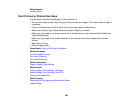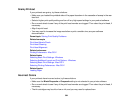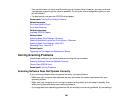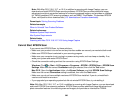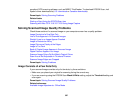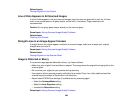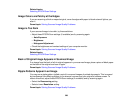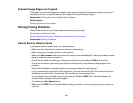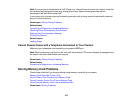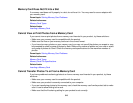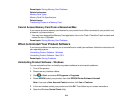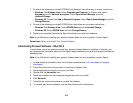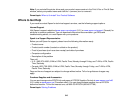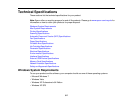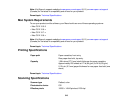Scanned Image Edges are Cropped
If the edges of a scanned image are cropped, make sure your original is placed correctly for scanning. If
necessary, move your original away from the edges of the scanner glass slightly.
Parent topic: Solving Scanned Image Quality Problems
Related topics
Placing Originals on the Product
Solving Faxing Problems
Check these solutions if you have problems faxing with your product.
Cannot Send or Receive Faxes
Cannot Receive Faxes with a Telephone Connected to Your Product
Parent topic: Solving Problems
Cannot Send or Receive Faxes
If you cannot send or receive faxes, try these solutions:
• Make sure the recipient's fax machine is turned on and working.
• Make sure paper is loaded correctly in your product.
• Make sure Auto Answer mode is turned on to receive faxes automatically. Check your product control
panel to see if this mode is turned on.
• Check that the cable connecting your telephone wall jack to your product's LINE port is secure.
• Print a fax connection report using your product control panel or fax software to help diagnose the
problem.
• Verify that the telephone wall jack works by connecting a phone to it and testing it.
• If you connected your product to a DSL phone line, you must connect a DSL filter to the phone jack to
enable faxing over the line. Contact your DSL provider for the necessary filter.
• If your telephone line has static, turn off your product's V.34 and ECM (Error Correction Mode) fax
communication settings and try faxing again.
• Try lowering the Fax Speed setting.
• Make sure the ECM (Error Correction Mode) setting is turned on if you are trying to send or receive a
color fax.
311