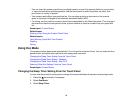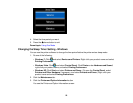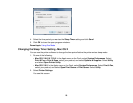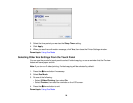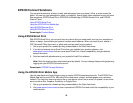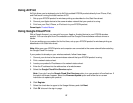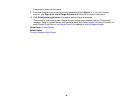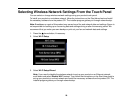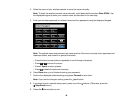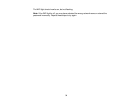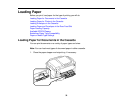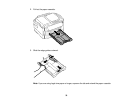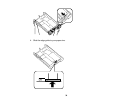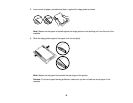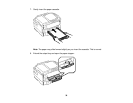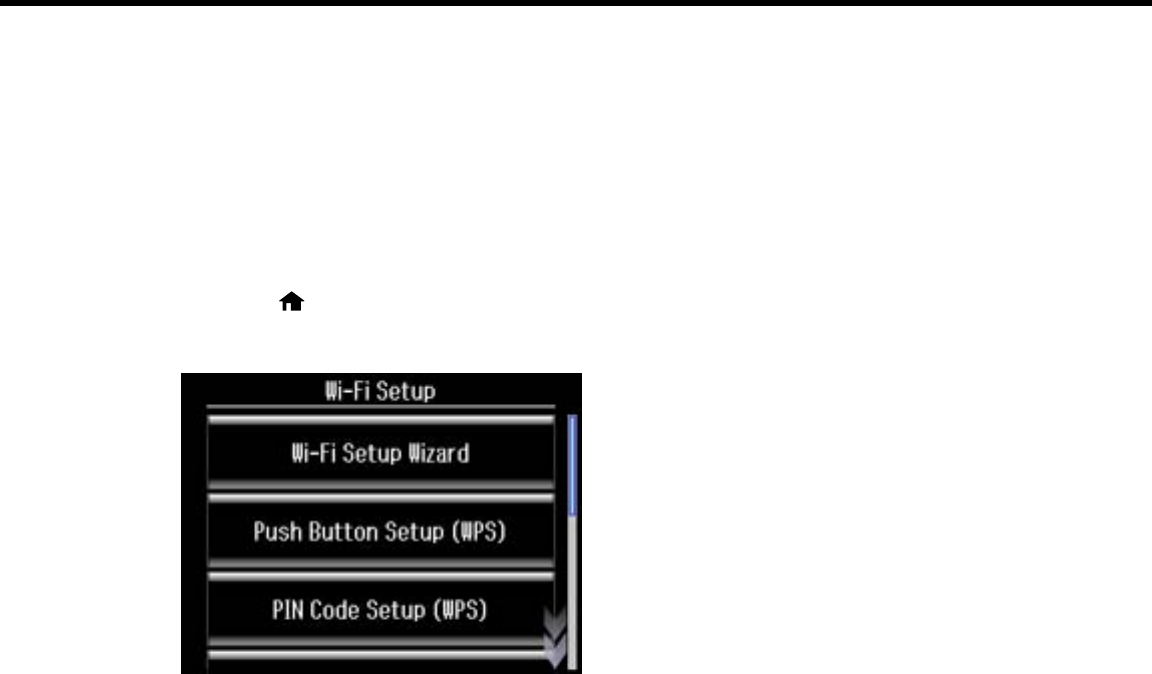
Selecting Wireless Network Settings From the Touch Panel
You can select or change wireless network settings using your product touch panel.
To install your product on a wireless network, follow the instructions on the Start Here sheet and install
the necessary software from the product CD. The installer program guides you through network setup.
Note: Breakdown or repair of this product may cause loss of fax and network data and settings. Epson is
not responsible for backing up or recovering data and settings during or after the warranty period. We
recommend that you make your own backup or print out your fax and network data and settings.
1. Press the home button, if necessary.
2. Select Wi-Fi Setup.
3. Select Wi-Fi Setup Wizard.
Note: If you need to disable the wireless network to set up your product on an Ethernet network,
scroll down and select Disable Wi-Fi instead. Then follow the instructions on the Start Here sheet to
set up your product on a wired network and install the necessary software from the product CD. The
installer program guides you through network setup.
29