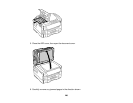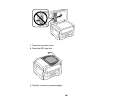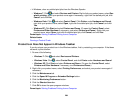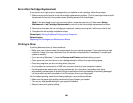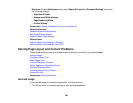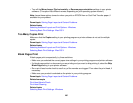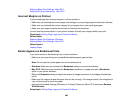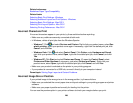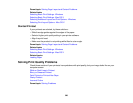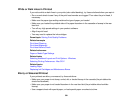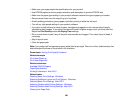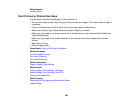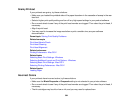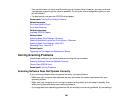Selecting Basic Print Settings - Mac OS X
Selecting Printing Preferences - Mac OS X
Incorrect Margins on Printout
If your printed page has incorrect margins, try these solutions:
• Make sure you selected the correct paper size settings in your printing program and printer software.
• Make sure you selected the correct margins for your paper size in your printing program.
• Make sure your paper is positioned correctly for feeding into the printer.
You can use the preview option in your printer software to check your margins before you print.
Parent topic: Solving Page Layout and Content Problems
Related tasks
Selecting Basic Print Settings - Windows
Selecting Basic Print Settings - Mac OS X
Related topics
Loading Paper
Border Appears on Borderless Prints
If you see a border on borderless prints, try these solutions:
• Make sure you are printing on a compatible borderless paper type and size.
Note: Do not select a custom paper size for borderless prints.
• Windows: Make sure you selected the Borderless setting in your printer software.
• Mac OS X: Make sure you selected the Borderless checkbox or a paper size with a Borderless
option in your printer software.
• Adjust the Expansion setting to adjust the amount of image expansion on the edges of borderless
prints.
• Make sure the image size and the paper size are set correctly; if the image is small, the enlargement
may not be enough to cover the paper.
• Access the Extended Settings (Windows) or Printing Preferences (Mac OS X) and select Remove
White Borders.
Parent topic: Solving Page Layout and Content Problems
298