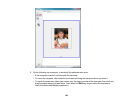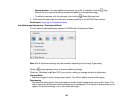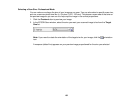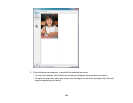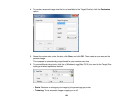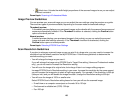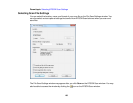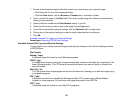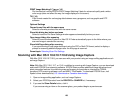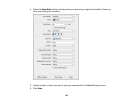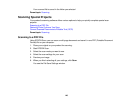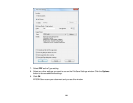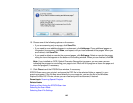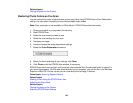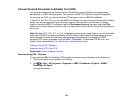1. Do one of the following to select the folder in which you want to save your scanned image:
• Click the button for one of the displayed folders.
• Click the Other button, click the Browse or Choose button, and select a folder.
2. Type in a stem file name in the Prefix field. This name is used along with numbers to automatically
name your scanned files.
3. Select a different number as the Start Number setting, if you like.
4. Select the file format you want to use in the Image Format Type menu.
5. If your file format provides optional settings, click the Options button to select them.
6. Choose any of the optional settings you want to use by selecting their checkboxes.
7. Click OK.
Available Scanned File Types and Optional Settings
Parent topic: Selecting EPSON Scan Settings
Available Scanned File Types and Optional Settings
You can select from a variety scanned file types and optional settings on the File Save Settings window
in EPSON Scan.
File Formats
Bitmap (*.bmp)
A standard image file format for most Windows programs.
JPEG (*.jpg)
An image format that lets you highly compress image data. However, the higher the compression, the
lower the image quality. (The Tiff format is recommended when you need to modify or retouch your
scanned image.)
Multi-Tiff (*.tif)
A Tiff file format when multiple pages are saved to the same file, allowing you to edit the images using
a compatible program.
PDF (*.pdf)
A document format that is readable by Windows and Mac OS X systems using Adobe Reader,
Acrobat, or other programs. You can save multi-page documents in one PDF file.
PICT (*.pct)
A standard image file format for most Mac OS X programs.
137