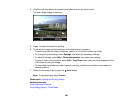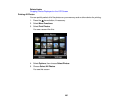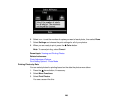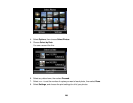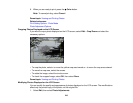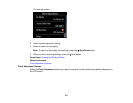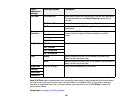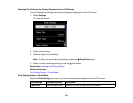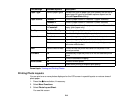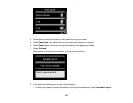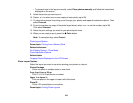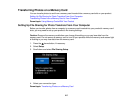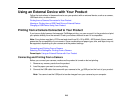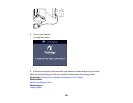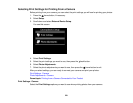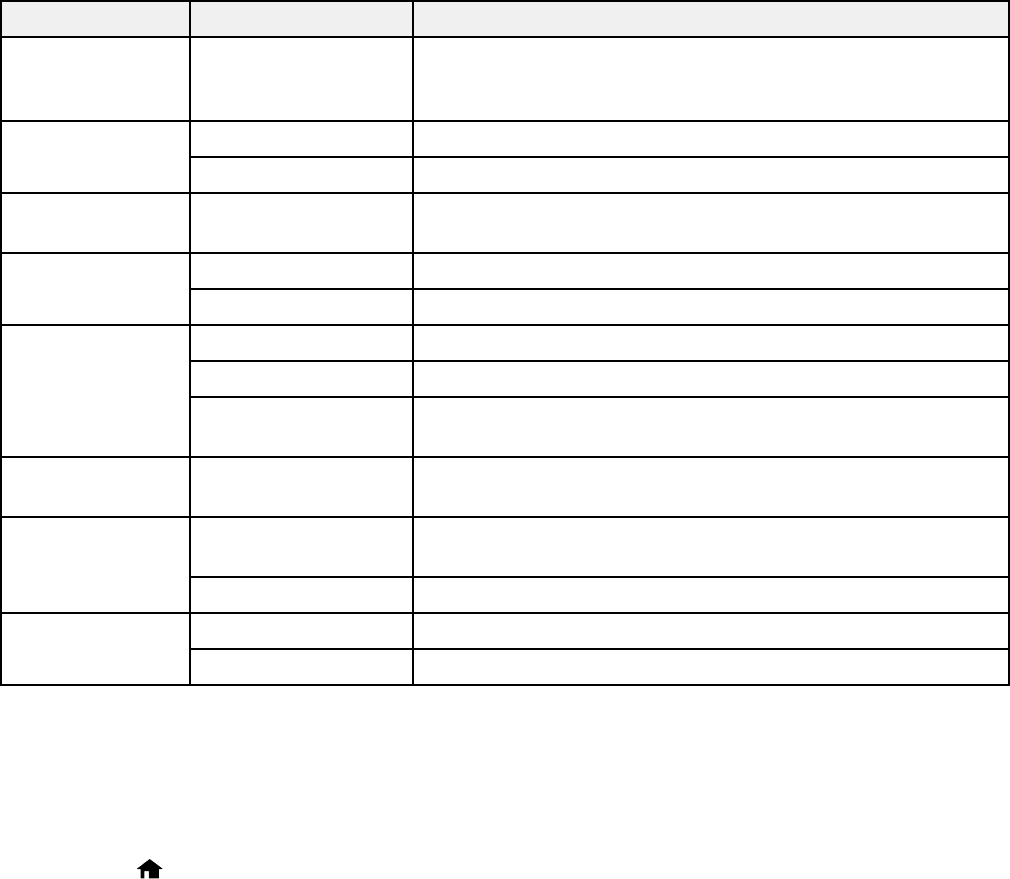
Print settings Available options Description
Paper Type Various paper types Indicates the type of paper you have loaded; see the list of
paper types for copying (available options depend on the
selected Paper Size setting)
Paper Source Cassette 1 Prints on paper loaded in Cassette 1 (upper cassette)
Cassette 2 Prints on paper loaded in Cassette 2 (lower cassette)
Cassette Automatically switches the paper source when Cassette 1 is
1>Cassette2 empty (plain paper only)
Quality Standard Quality Provides good quality for most prints
Best Provides the highest quality for special prints
Expansion Standard Expands images correctly for most borderless prints
Medium Expands images slightly less for borderless prints
Minimum Expands images the least for borderless prints (you may
see some white border)
Date Various date formats Prints the date the photo was taken on the photo in the
format you select
Fit Frame On Automatically crops the photo to fit into the selected photo
layout
Off Turns off automatic cropping
Bidirectional On Prints at normal speed
Off Slows down printing to improve print quality
Parent topic: Viewing and Printing Photos
Printing Photo Layouts
You can print one or more photos displayed on the LCD screen in special layouts on various sizes of
photo paper.
1. Press the home button, if necessary.
2. Select More Functions.
3. Select Photo Layout Sheet.
You see this screen:
214