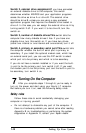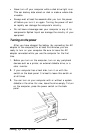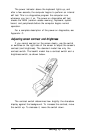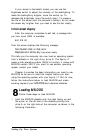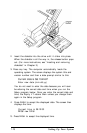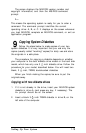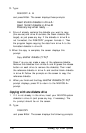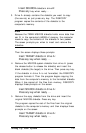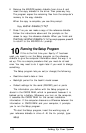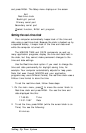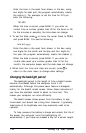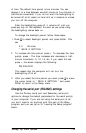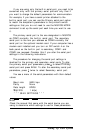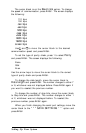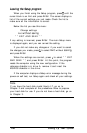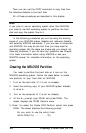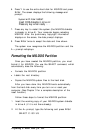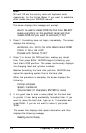and press Enter. The Setup menu displays on the screen:
Exit
Real-time clock
Backlight period
Primary serial port
Secondary serial port
1
select function, Enter exit program
Setting the real-time clock
Your computer automatically keeps track of the time and
date using a real-time clock. Because the clock is backed up by
a separate battery, it keeps track of the time and date even
while the computer is turned off.
The MS-DOS TIME and DATE commands, as well as
many application programs, display the time and date held in
the clock, but they cannot make permanent changes to the
time and date settings.
Use the Real-time clock option if you need to change the
time and date permanently-for daylight saving time, for
example. Your computer automatically adjusts for leap years.
Note that even though MS-DOS and your application
programs may use a different format, the real-time clock uses a
24-hour time format to store the time.
To set the real-time clock, follow these steps:
1. On the main menu, press
1
to move the cursor block to
Real-time clock and press Enter. You see the time and
date displayed like this:
17:45:55
Time
12-31-1987
Date
2.
To set the time, press Enter (while the cursor block is on
Time). You see the following:
hh:mm:ss
Setting Up Your System
1-23