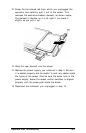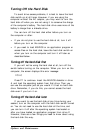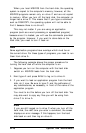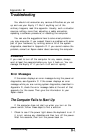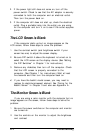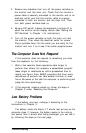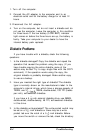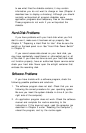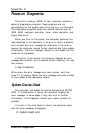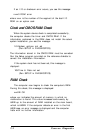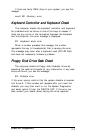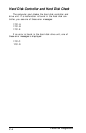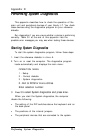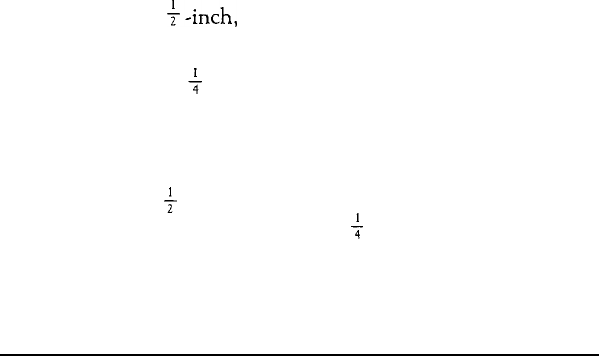
1. Turn off the computer.
2.
Connect the AC adapter to the computer and to an
electrical outlet and let the battery charge for at least 12
hours.
3. Disconnect the AC adapter.
4. Turn on the computer, but do not insert a diskette and do
not use the computer. Leave the computer in this condition
for three hours. If the low battery (LOW BAT) indicator
light comes on before the three hours are up, the battery is
faulty. Take your computer to your dealer to have the
internal battery pack replaced.
Diskette Problems
If you have trouble with a diskette, check the following
questions:
1.
Is the diskette damaged? Copy the diskette and repeat the
operation that caused the problem using the copy. (If you
have trouble copying the entire diskette, some of the
sectors may be bad. Try to copy single files with the COPY
command.) If the operation works using the copy, the
original diskette is probably damaged. Make another copy
to use as a backup.
2.
Have you inserted the right type of diskette? The diskette
type is normally shown on the manufacturer’s label. In the
computer’s internal drives, which have a storage capacity of
720KB, use 3
+-inch,
720KB, double-sided, 135 TPI (tracks
per inch), soft-sectored diskettes.
If you have a 5
$
-inch external diskette drive, use 360KB,
double-sided, double-density, 48 TPI, soft-sectored diskettes
in this drive.
3. Is the diskette write-protected? The write-protect switch may
be set on a 3 + -inch diskette or there may be a write-
protect tab over the notch of a 5
d
-inch diskette. Before
you move the switch or remove the tab, check the directory
B-4
Troubleshooting