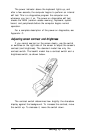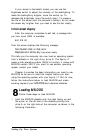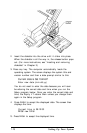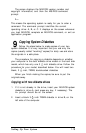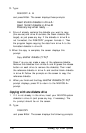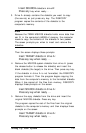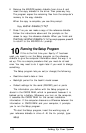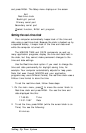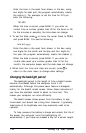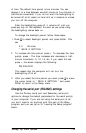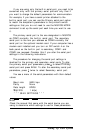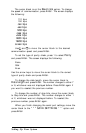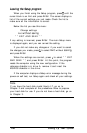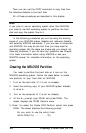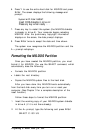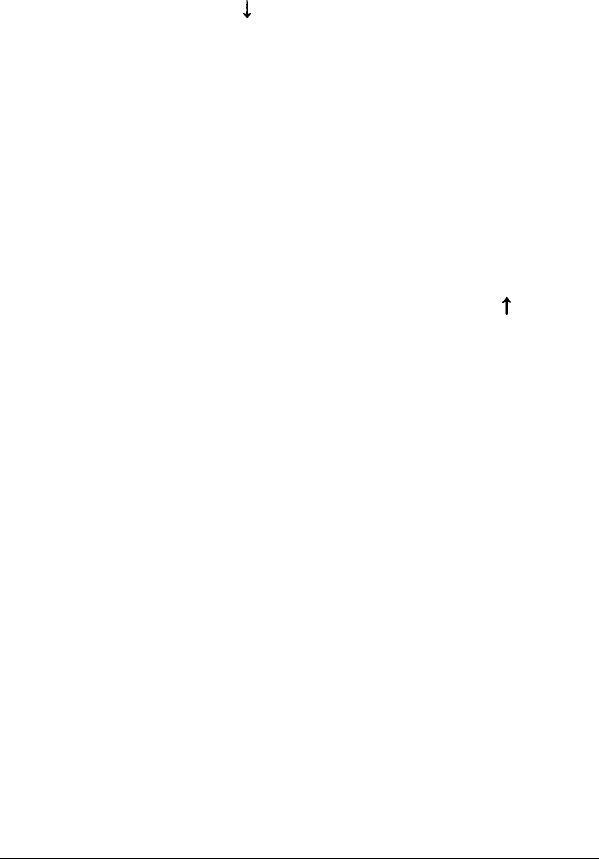
Enter the time in the exact form shown in the box, using
two digits for each part; the program automatically inserts
the colons (:). For example, to set the time for 3:15 pm,
enter the following:
151500
When the time is correct, press Enter. If you enter an
invalid time (a number greater than 23 for the hours or 59
for the minutes or seconds), the time does not change.
3. To set the date, press
1
to move the cursor block to Date
and press Enter. You see the following:
mm-dd-yyyy
Enter the date in the exact form shown in the box, using
two digits for the month and the day and four digits for
the year; the program automatically inserts the dashes (-).
When the date is correct, press Enter. If you enter an
invalid date (such as a number greater than 12 for the
month), the computer beeps, and the date does not change.
4. When both the time and date are correct, press
t
to
return to the main menu to change other settings.
Changing the backlight period
The backlight period is the length of time a backlit screen
remains illuminated before the computer turns it off
automatically. Although this power-saver feature is designed
mainly for the backlit model screen, follow these instructions if
you have the standard model to select no time limit. This
makes your computer run more efficiently.
The backlit screen draws power from the battery to stay
illuminated, and should last a long time. However, it gradually
loses some of its brightness, and may eventually need to be
replaced.
To help conserve the battery’s charge and extend the life of
the screen, the computer turns the backlighting off
automatically if you have not pressed a key for a certain length
1-24
Setting Up Your System