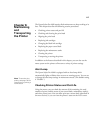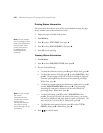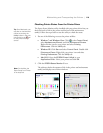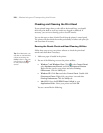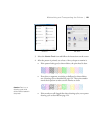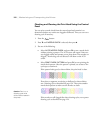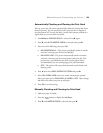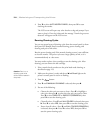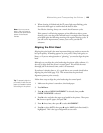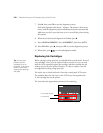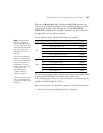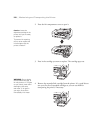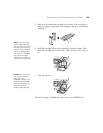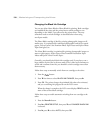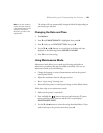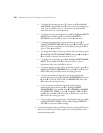125
Maintaining and Transporting the Printer | 125
4. When cleaning is finished and the P power light stops flashing, print
the nozzle check again to confirm that the head is clean.
For effective cleaning, always run a nozzle check between cycles.
If the pattern is still missing segments or has deflections after a power
cleaning cycle, turn the printer off and leave it overnight, then clean the
print head again the following morning with regular cleaning cycles. If
you still see no improvement, contact your service provider for
assistance.
Aligning the Print Head
Aligning the print head is the most important thing you can do to ensure the
best print quality. If banding appears on your prints, if they look grainy or
blurry, or if you see misregistration or “ghosting,” you need to align the print
head.
Although you can align the print head using the printer utility software, it’s
also easy to align from the printer’s control panel. This will do the most
thorough job in the shortest time, and it’s all automatic.
If you haven’t already done so, it’s a good idea to run a nozzle check before
aligning the print head (page 123). This ensures that the print head
alignment patterns print correctly.
Follow these steps to align the print head using the control panel:
1. Make sure the printer is turned on, then load paper.
2. Press r
Menu.
3. Press u or
d until HEAD ALIGNMENT is selected, then press r.
PAPER THICKNESS is selected.
4. Press r twice and select the paper type loaded in the printer. Then press
r, choose a specific paper, and press
OK.
5. Press l three times, then press d to select
ALIGNMENT.
6. Press r to select
AUTO, then press r again. UNI-D (uni-directional) is
highlighted. This is the type of alignment to start with.
Note: You must use at
least a 10× eye loupe to
examine the nozzle check
pattern for deflected
nozzles.
Tip: To properly align the
print head, make sure the
paper you loaded matches
the setting on the printer.