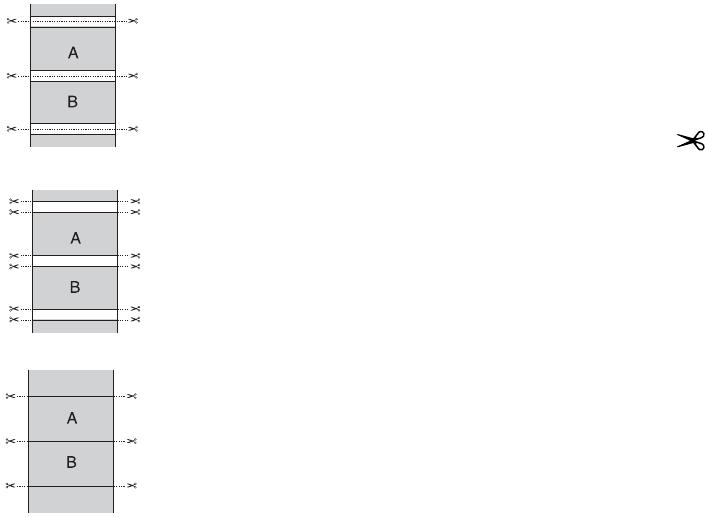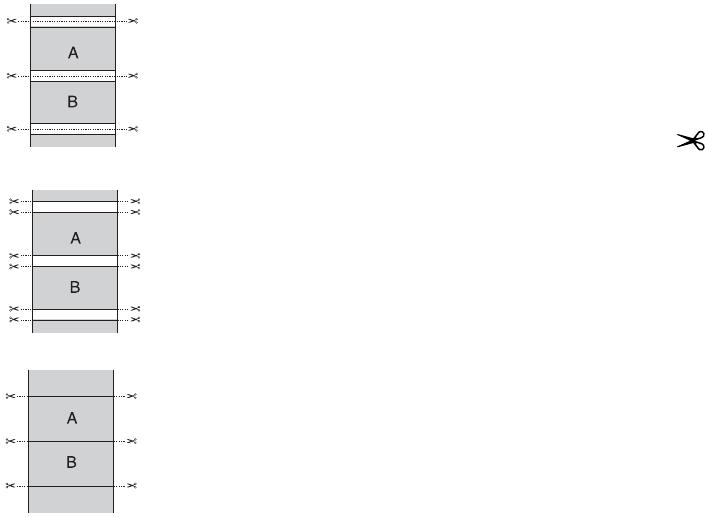
99
Printing With Epson Drivers for Macintosh | 99
2. Choose one of the following Auto Cut Settings:
•Off disables automatic cutting. Choose this setting if you want to
operate the cutter manually, use the optional Auto Take-Up Reel,
or print multiple print jobs without cutting.
• Single Cut allows images to be printed end-to-end and saves paper.
With borderless printing, you may see a sliver of the previous or
next image if you print multiple images in one print job. You will
see a white margin between print jobs.
• Double Cut extends the space between the images and trims each
print individually. This provides the cleanest edge for borderless
printing.
•Normal Cut allows margin space at the top and bottom of each
image.
See page 56 for instructions on using the button to operate the
cutter.
3. Select the following options, if desired:
• Auto Rotate saves paper if your document length is shorter than
the printable width of the roll. The document is automatically
rotated 90 degrees and printed crosswise. When this option is
checked, be sure to select the width of your roll paper from the
drop-down menu.
• Print Page Line prints trim lines on the right and bottom edges of
your pages.
• Save Roll Paper saves paper by not feeding the blank portion of
the last page of your document (available only when you’ve selected
a Paper Size setting with the
Roll Paper - Banner option).
Normal
cut
Single
cut
Double
cut
Note: These settings
override settings made
through the control panel.