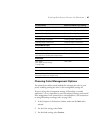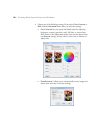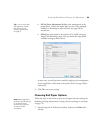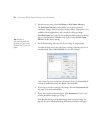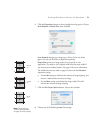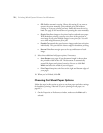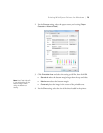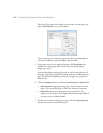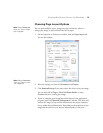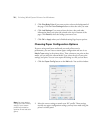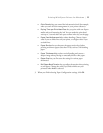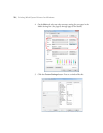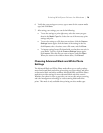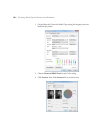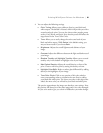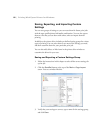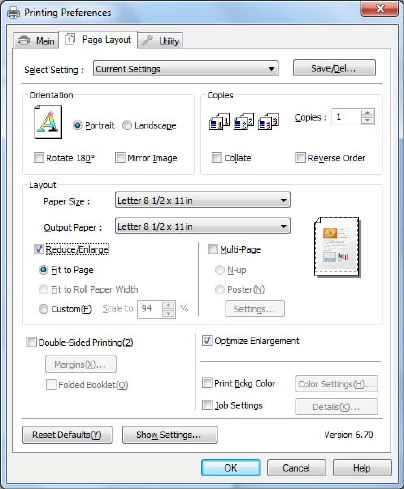
75
Printing With Epson Drivers for Windows | 75
Choosing Page Layout Options
You can print multiple copies, change the print orientation, reduce or
enlarge your image, or print on both sides of the paper.
1. On the Properties or Preferences window, click the
Page Layout tab.
You see this window:
2. Select the settings you want for
Orientation and Copies.
3. Click
Reduce/Enlarge if you want to have the driver resize your image.
You can select
Fit to Page or Fit to Roll Paper Width, or select
Custom and enter a scaling percentage.
4. If you are enlarging your image beyond the limits of your application
program, make sure
Optimize Enlargement is selected. The driver will
increase the image size up to 650% and decrease the output resolution
to stay within the pixel limitations. Depending on the resolution of your
image and the print size, you may see reduced quality in the print.
Note: Select Landscape
when you want to rotate
your image 90°.
Note: Select Landscape
when you want to rotate
your image 90°.