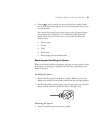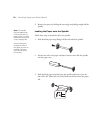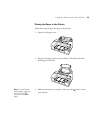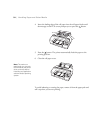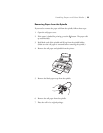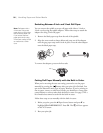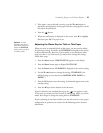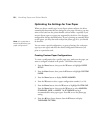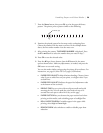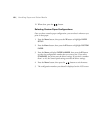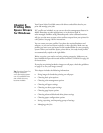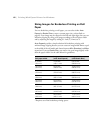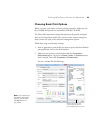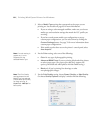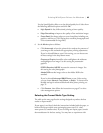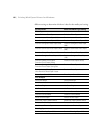59
Handling Paper and Other Media | 59
7. Press the Menu button, then press OK to print the paper thickness
pattern. The printer prints a pattern similar to the following:
8. Examine the printed pattern for the most evenly overlapping lines.
Choose the number with the most even lines. In the example shown
above, the lines under number 4 are the most even.
9. After printing the pattern,
THICKNESS NUMBER is displayed. Press
the d or u buttons to select the number that you noted in step 7.
10. Press
OK to save the selected value.
11. Press the l Paper Source button, then the d button for the menu
options shown below. Make any adjustments, as needed, and press the
OK button to save each setting.
You can also make similar settings using the printer driver software. For
instructions, see page 91 (Mac OS X) or page 63 (Windows).
• PAPER FEED ADJUST A helps eliminate banding. Choose a lower
value if you see white lines on your prints, or a higher value if you
see dark lines.
• PAPER FEED ADJUST B adjusts the paper feed adjustment value
at the bottom of the cut sheets.
• DRYING TIME lets you print with non-Epson media and avoid
smearing the ink. You can make the print head wait up to 10
seconds after each pass to allow ink to dry on the page.
• PAPER SUCTION lets you decrease the paper suction level when
printing on thin media, such as drafting paper or backlight film.
• ROLL PAPER TENSION if wrinkles appear in the paper while
printing, select
High or Extra High.
• REMOVE SKEW select whether to enable or disable paper skew
reduction.
1 2 3 4 5 6 7 8 9 10 11 12 13 14 15 16
Smallest gap