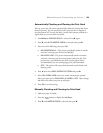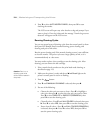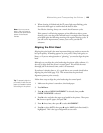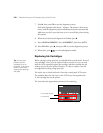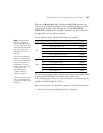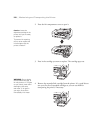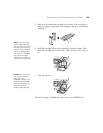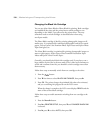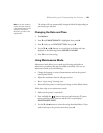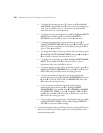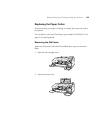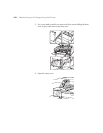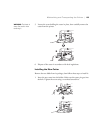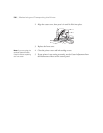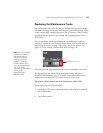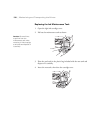131
Maintaining and Transporting the Printer | 131
The printer will now automatically change the black ink depending on
your media type selection.
Changing the Date and Time
1. Press r Menu.
2. Press d until
MAINTENANCE is highlighted, then press r.
3. Press d until you see
CLOCK SETTING, then press r.
4. Use the d, u, and r buttons to set each item in the date and time,
displayed in the following format:
MM/DD/YY HH:MM.
5. Press
OK to save the setting.
Using Maintenance Mode
Maintenance mode allows you to make special settings and perform
maintenance procedures that may be needed occasionally. You can use
maintenance mode to do the following:
• Change the language or units of measurements used on the printer’s
control panel menus.
• Adjust the maximum value for roll paper tension.
• Run a “super strong” cleaning cycle.
• Return all of the printer’s control panel settings to their default values.
Follow these steps to use maintenance mode:
1. Make sure the printer is turned off.
2. Press and hold the button, then press and release the P power
button until the printer turns on and the LCD screen displays
MAINTENANCE MODE.
3. Use the d and u buttons to select the settings described below. If you
need to back up to the previous menu level, press l.
Note: If you are unable to
access the clock settings,
it has already been set via
software. Use Epson
NetConfig to make clock
adjustments.