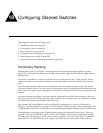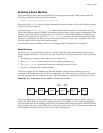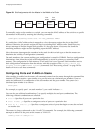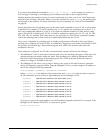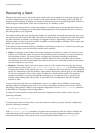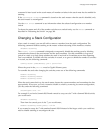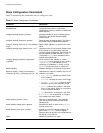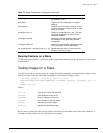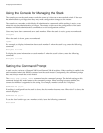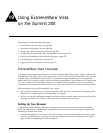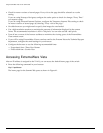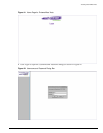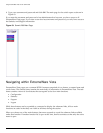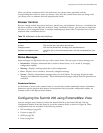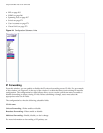Testing Images for a Stack
Summit 200 Series Switch Installation and User Guide 245
Running Features on a Stack
To find information on how a particular feature implements stacking, see the description of the feature
in this manual.
Testing Images for a Stack
You can download and test an image on a single slot before attempting to download the image to every
switch in a stack. Enter the following commands to download an image to a slot:
use image [primary | secondary] [slot <n>]|[all]
download image <hostname/ipaddress> <filename> [primary | secondary] slot <n>
|all
reboot slot <n>
Where:
Be sure that you keep the same image versions on both the stack master and on the stack members. A
warning to syslog results when the versions do not match.
reboot slot <n> Reboots a specific slot in a stack. Valid entries
are between 1 and 8.
show stack Displays the local switch type on member
switches.
show stacking Displays the current state of stacking as well
as ports configured as stacking ports on each
switch in the stack.
unconfigure slot <n> Erases the configuration for a slot. The initial
use-image configuration is read from the
member’s database.
unconfigure stacking Reboots the member switches and to revert
the members to their previously selected
configuration.
unconfigure switch all Reboots all of the member switches and clear
their configuration in the master switch.
use image [primary | secondary] [slot <n> | all] Specifies that the stack is to use either the
primary or secondary image.
slot <n> Is the slot to receive the download
hostname Is the hostname of the server
ipaddress Is the IP address of the server
filename Is the filename of the new image
primary Indicates the primary image
secondary Indicates the secondary image
Table 72: Stack Configuration Commands (continued)
Command Description