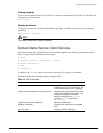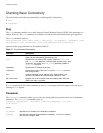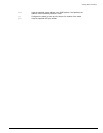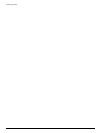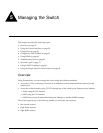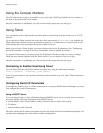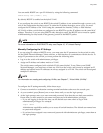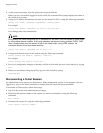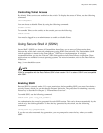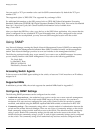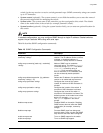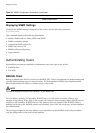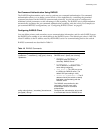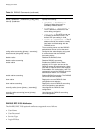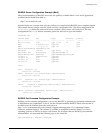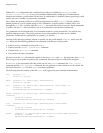Using Secure Shell 2 (SSH2)
Summit 200 Series Switch Installation and User Guide 61
Controlling Telnet Access
By default, Telnet services are enabled on the switch. To display the status of Telnet, use the following
command:
show management
You can choose to disable Telnet by using the following command:
disable telnet
To re-enable Telnet on the switch, at the console port use the following:
enable telnet
You must be logged in as an administrator to enable or disable Telnet.
Using Secure Shell 2 (SSH2)
Secure Shell 2 (SSH2) is a feature of ExtremeWare that allows you to encrypt Telnet session data
between the switch and a network administrator using SSH2 client software. The ExtremeWare SSH2
switch application is based on the Data Fellows
™
SSH2 server implementation. It is highly
recommended that you use the F-Secure
SSH client products from Data Fellows corporation. These
applications are available for most operating systems. For more information, refer to the Data Fellows
website at:
http://www.datafellows.com.
NOTE
SSH2 is compatible with the Data Fellows SSH2 client version 2.0.12 or above. SSH2 is not compatible
with SSH1.
Enabling SSH2
Because SSH2 is currently under U.S. export restrictions, before enabling SSH2, you must first obtain a
security license, which you can do through Extreme Networks. The procedure for obtaining a security
license key is described in Chapter 3, “ExtremeWare Overview”.
To enable SSH2, use the following command:
enable ssh2 {port <tcp_port_number>}
An authentication key must be generated for each SSH2 session. This can be done automatically by the
switch or by the client application. To have the key generated by the switch, use the following
command:
config ssh2 key {pregenerated}
If you do not select automatic key generation, you are prompted to enter the key when you enable
SSH2.