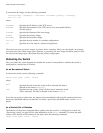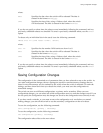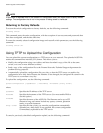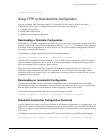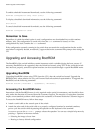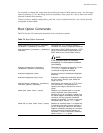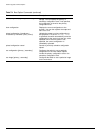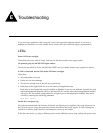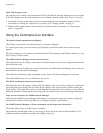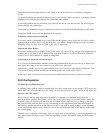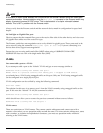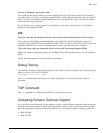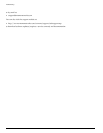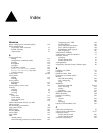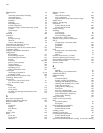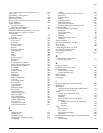234 Summit 200 Series Switch Installation and User Guide
Troubleshooting
Stack LED changes to zero:
On a stacked set of switches, the stack number LED on the S200-24 normally displays from one to eight.
If the LED changes from the stack number to zero it indicates that the stack is now down. To recover:
1 Check that all of the stack cables are all free from damage and are completely seated. For more
information on cabling for a stacked set of switches, see “Creating a Stack” on page 31.
2 Disable stacking and enable it on the master. For details on these commands, see “Recovering a
Stack” on page 242.
Using the Command-Line Interface
The initial welcome prompt does not display:
Check that your terminal or terminal emulator is correctly configured.
For console port access, you may need to press [Return] several times before the welcome prompt
appears.
Check the settings on your terminal or terminal emulator. The settings are 9600 baud, 8 data bits, 1 stop
bit, no parity, no flow control.
The SNMP Network Manager cannot access the device:
Check that the device IP address, subnet mask, and default router are correctly configured, and that the
device has been reset.
Check that the device IP address is correctly recorded by the SNMP Network Manager (refer to the user
documentation for the Network Manager).
Check that the community strings configured for the system and Network Manager are the same.
Check that SNMP access was not disabled for the system.
The Telnet workstation cannot access the device:
Check that the device IP address, subnet mask and default router are correctly configured, and that the
device has been reset. Ensure that you enter the IP address of the switch correctly when invoking the
Telnet facility. Check that Telnet access was not disabled for the switch. If you attempt to log in and the
maximum number of Telnet sessions are being used, you should receive an error message indicating so.
Traps are not received by the SNMP Network Manager:
Check that the SNMP Network Manager's IP address and community string are correctly configured,
and that the IP address of the Trap Receiver is configured properly on the system.
The SNMP Network Manager or Telnet workstation can no longer access the device:
Check that Telnet access or SNMP access is enabled.
Check that the port through which you are trying to access the device has not been disabled. If it is
enabled, check the connections and network cabling at the port.