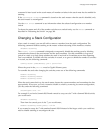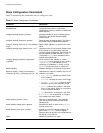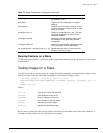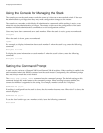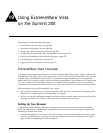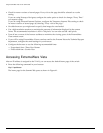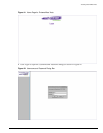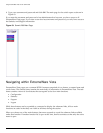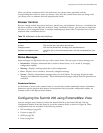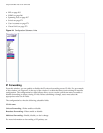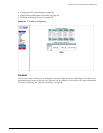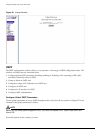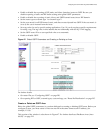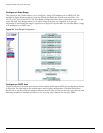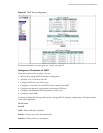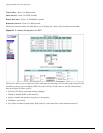Configuring the Summit 200 using ExtremeWare Vista
Summit 200 Series Switch Installation and User Guide 251
When you choose a submenu link in the task frame, the content frame populates with the
corresponding data. However when you choose a new task, the content frame does not change until
you choose a new a submenu link and repopulate the frame.
Browser Controls
Browser controls include drop-down list boxes, check boxes, and multiselect list boxes. A multiselect list
box has a scrollbar on the right side of the box. Using a multiselect list box, you can select a single item,
all items, a set of contiguous items, or multiple noncontiguous items. Table 73 describes how to make
selections from a multiselect list box.
Status Messages
Status messages are displayed at the top of the content frame. The four types of status messages are:
• Information—Displays information that is useful to know before, or as a result of, changing
configuration options.
• Warning—Displays warnings about the switch configuration.
•Error—Displays errors caused by incorrectly configured settings.
• Success—Displays informational messages after you click Submit. The message displayed reads,
“Request was submitted successfully.” These informational messages indicate that the operation was
successful.
Standalone Buttons
At the bottom of some of the content frames is a section that contains standalone buttons. Standalone
buttons are used to perform tasks that are not associated with a particular configuration option. An
example of this is the Reboot Switch button.
Configuring the Summit 200 using ExtremeWare Vista
You can configure many features of either the Summit 200-24 or the Summit 200-48. Click the
Configuration button in the task frame to reveal the submenu links, as shown in Figure 44. These
configuration tasks are described in the following sections:
• IP Forwarding on page 252
• License on page 253
• OSPF on page 254
• Ports on page 261
Table 73: Multiselect List Box Key Definitions
Selection Type Key Sequence
Single item Click the item using the mouse.
All items Click the first item, and drag to the last item.
Contiguous items Click the first desired item, and drag to the last desired item.
Selected noncontiguous items Hold down [Ctrl], click the first desired item, click the next desired item, and
so on.