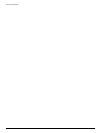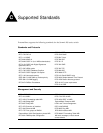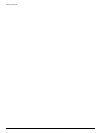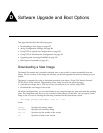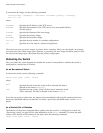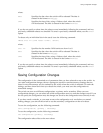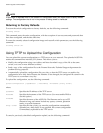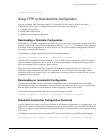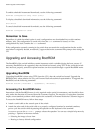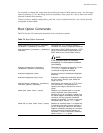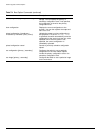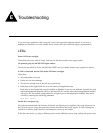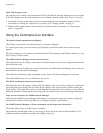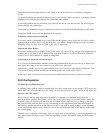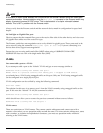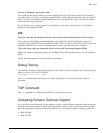312 Summit 200 Series Switch Installation and User Guide
Software Upgrade and Boot Options
To enable scheduled incremental downloads, use the following command:
download configuration every <hour (0-23)>
To display scheduled download information, use the following command:
show switch
To cancel scheduled incremental downloads, use the following command:
download configuration cancel
Remember to Save
Regardless of which download option is used, configurations are downloaded into switch runtime
memory, only. The configuration is saved only when the
save command is issued, or if the
configuration file, itself, contains the
save command.
If the configuration currently running in the switch does not match the configuration that the switch
used when it originally booted, an asterisk (*) appears before the command line prompt when using the
CLI.
Upgrading and Accessing BootROM
The BootROM of the switch initializes certain important switch variables during the boot process. If
necessary, BootROM can be upgraded, after the switch has booted, using TFTP. In the event the switch
does not boot properly, some boot option functions can be accessed through a special BootROM menu.
Upgrading BootROM
Upgrading BootROM is done using TFTP (from the CLI), after the switch has booted. Upgrade the
BootROM only when asked to do so by an Extreme Networks technical representative. To upgrade the
BootROM, use the following command:
download bootrom [<hostname> | <ipaddress>] <filename>]
Accessing the BootROM menu
Interaction with the BootROM menu is only required under special circumstances, and should be done
only under the direction of Extreme Networks Customer Support. The necessity of using these functions
implies a non-standard problem which requires the assistance of Extreme Networks Customer Support.
To access the BootROM menu, follow these steps:
1 Attach a serial cable to the console port of the switch.
2 Attach the other end of the serial cable to a properly configured terminal or terminal emulator,
power cycle the switch while depressing the spacebar on the keyboard of the terminal.
As soon as you see the BootROM-> prompt, release the spacebar. You can see a simple help menu by
pressing
h. Options in the menu include
— Selecting the image to boot from
— Booting to factory default configuration