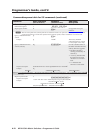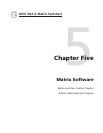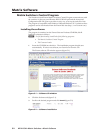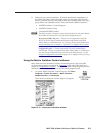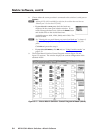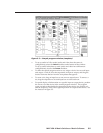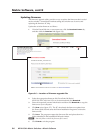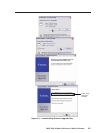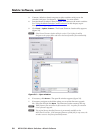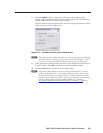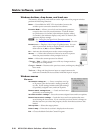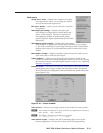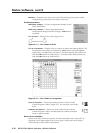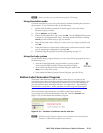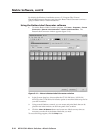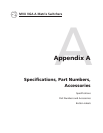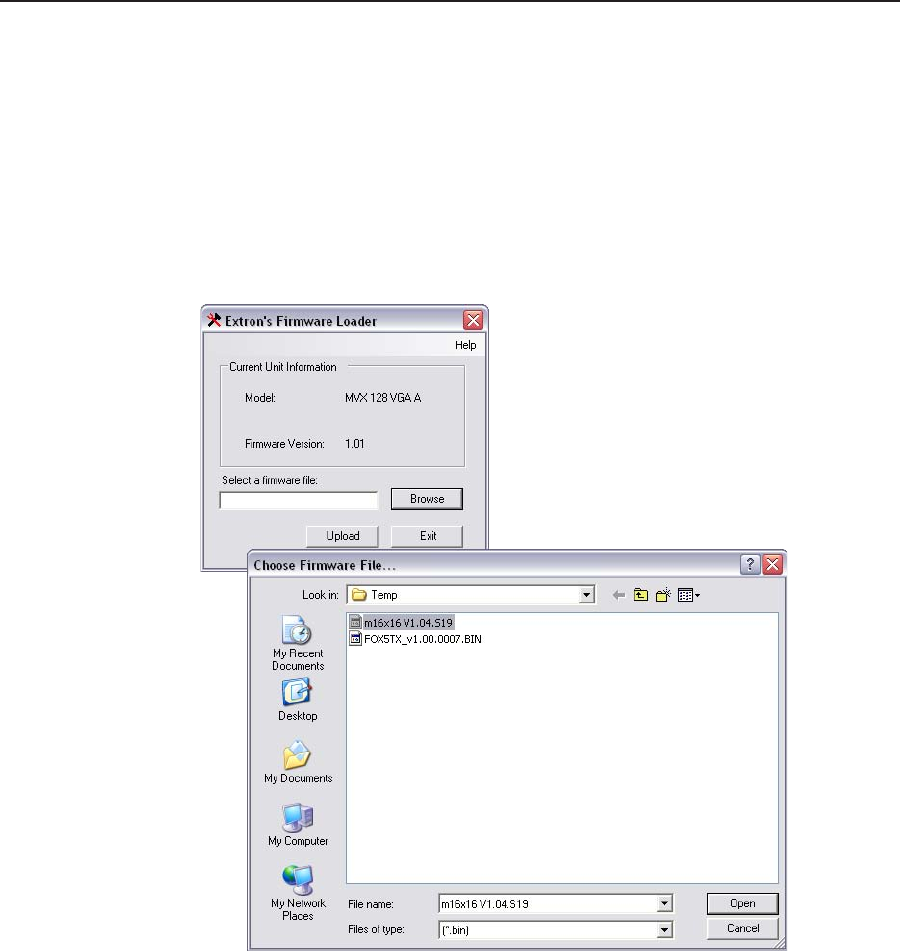
Matrix Software, cont’d
MVX VGA A Matrix Switchers • Matrix Software
5-8
PRELIMINARY
3. Connect a Windows-based computer to either switcher serial port or the
switcher LAN port. See chapter 2, “Installation”, for more details.
4. Start the Matrix Switcher Control Program and connect to the matrix switcher.
See “Using the Matrix Switcher Control software” in this chapter, steps 1
through 4, starting on page 5-3.
5. Click Tools > Update firmware. The Extron Firmware Loader utility appears
(figure 5-8).
N
If the Extron Firmware Loader utility is version 3.3 or higher, the utility
navigates to the proper folder and selects the latest firmware files automatically.
Figure 5-8 — Open window
6. If necessary, click Browse. The open file window appears (figure 5-8).
7. If necessary, navigate to the folder where you saved the firmware upgrade
file. Select the file and click Open. The Firmware Loader returns to the top.
N
Valid firmware files must have the file extension .S19. Any other file extension
is not a firmware upgrade.
N
The original factory-installed firmware is permanently available on the
MVX matrix switcher. If the attempted firmware upload fails for any reason, the
switcher reverts to the factory-installed firmware.