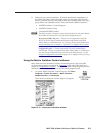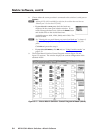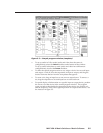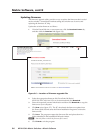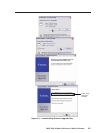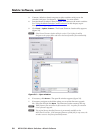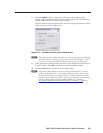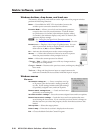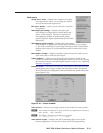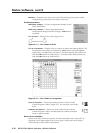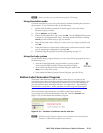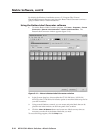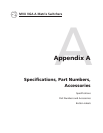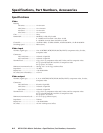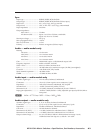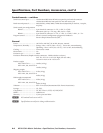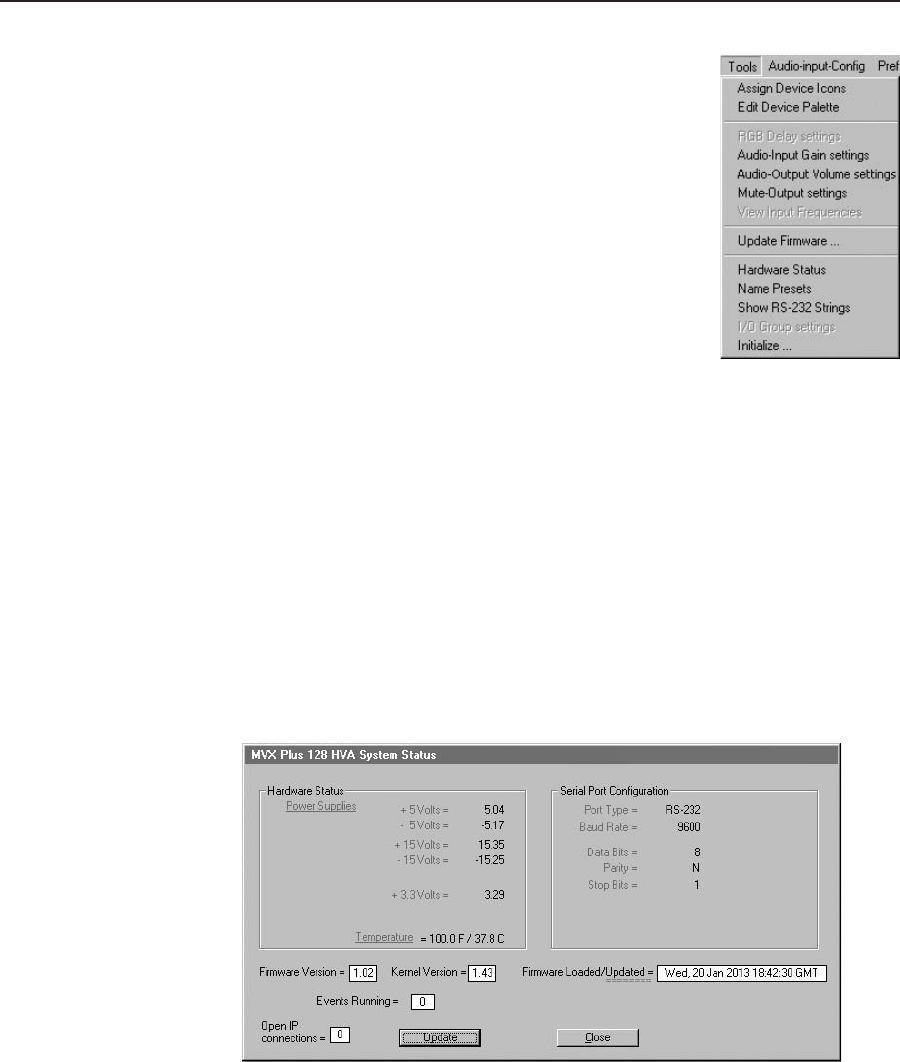
5-11
MVX VGA A Matrix Switchers • Matrix Software
PRELIMINARY
Tools menu
Assign device icons — Displays the complete set of input
and output device icons. You can drag any of these
icons to the input and output boxes.
Edit device palette — Allows you to add your own device
icon graphics.
Audio-Input gain settings — Displays the audio gain
level setting for a single input or for all inputs and
allows you to change it. The level is expressed as
the magnitude (number of decibels) and polarity
(positive [gain] or negative [attenuation]) of the audio
adjustment.
Audio-Output volume settings —
Displays the audio output
level setting for a single input or for all inputs and allows you to change
it. The level is expressed as a percentage of the input audio volume that is
applied to the output; 0% is full attenuation (audio is silent), 100% is full
volume.
Mute-Outputs settings —
Displays the Mute Adjust screen, from which you can
mute video and/or audio for each output.
Update firmware — Allows you to replace the firmware that is coded on the
switcher’s control board without taking the switcher out of service, opening
the switcher enclosure, and replacing the firmware chip set. See “Updating
firmware”
on page 5-6.
Hardware status — Provides an overall view of the status of the matrix switcher,
including the power supply voltages, the temperature status, the Remote
RS-232/RS-422 port configuration, and the installed and updated firmware
status (figure 5-10).
Figure 5-10 — Status window
Name presets — Allows you to assign a name to each of the 32 memory presets.
N
Preset names are limited to 12 upper- and lower-case alphanumeric characters,
space, and the _ and / characters.
N
The following characters are invalid in preset names:
+ ~ , @ = ‘ [ ] { } < > ’ “ ; : | \ and ?.
Show RS-232 strings —
Displays the ASCII commands that are used by the
current configuration. You can refer to these for RS-232 programming.