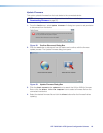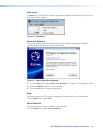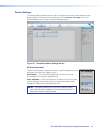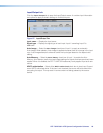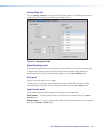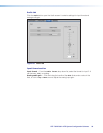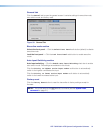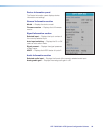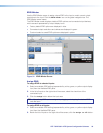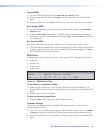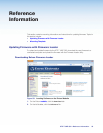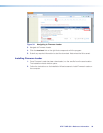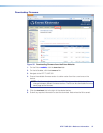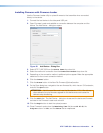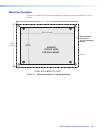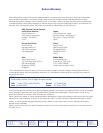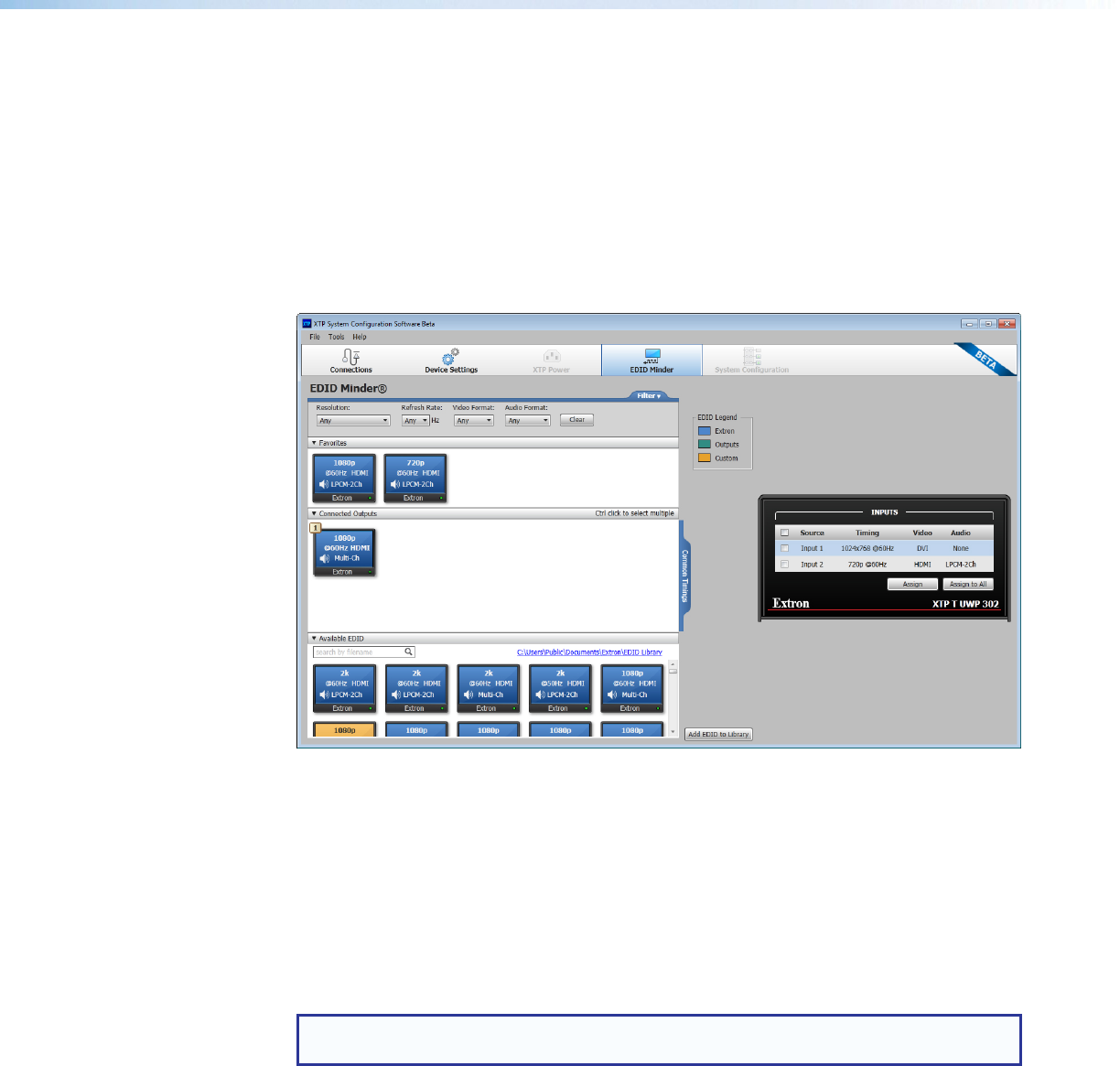
XTP T UWP 302 • XTP System Configuration Software 33
EDID Minder
Use the EDID Minder screen to assign unique EDID to the input or match current output
resolutions to the input. Click the EDID Minder icon on the global navigation bar. The
EDID Minder screen opens.
The EDID Minder screen displays a table of EDID options and connected output devices,
which are each represented by output display icons.
• Factory default EDID options are displayed in blue.
• Connected output resolutions and devices are displayed in green.
• Custom loaded or saved EDID options are displayed in yellow.
Figure 31. EDID Minder Screen
Assign EDID
To assign EDID to selected inputs:
1. Select an available EDID setting (represented by a blue, green, or yellow output display
icon) from the Available EDID pane.
2. In the list of inputs on the right side of the screen, select the check box of the
connected input.
3. Click the Assign button below the input area.
TIP: Alternatively, EDID can be assigned by dragging and dropping the desired EDID
onto the input.
To assign EDID to all inputs:
1. Select an available EDID setting (represented by a blue, green, or yellow output display
icon) from the Available EDID pane.
2. Below the list of inputs on the right side of the screen, click the Assign to All button.