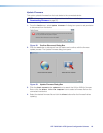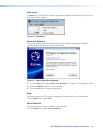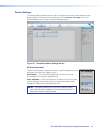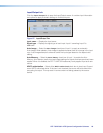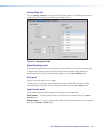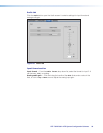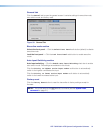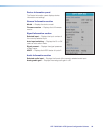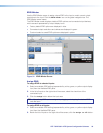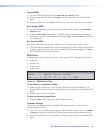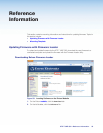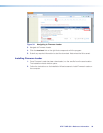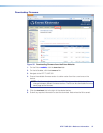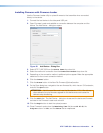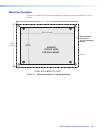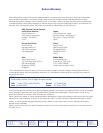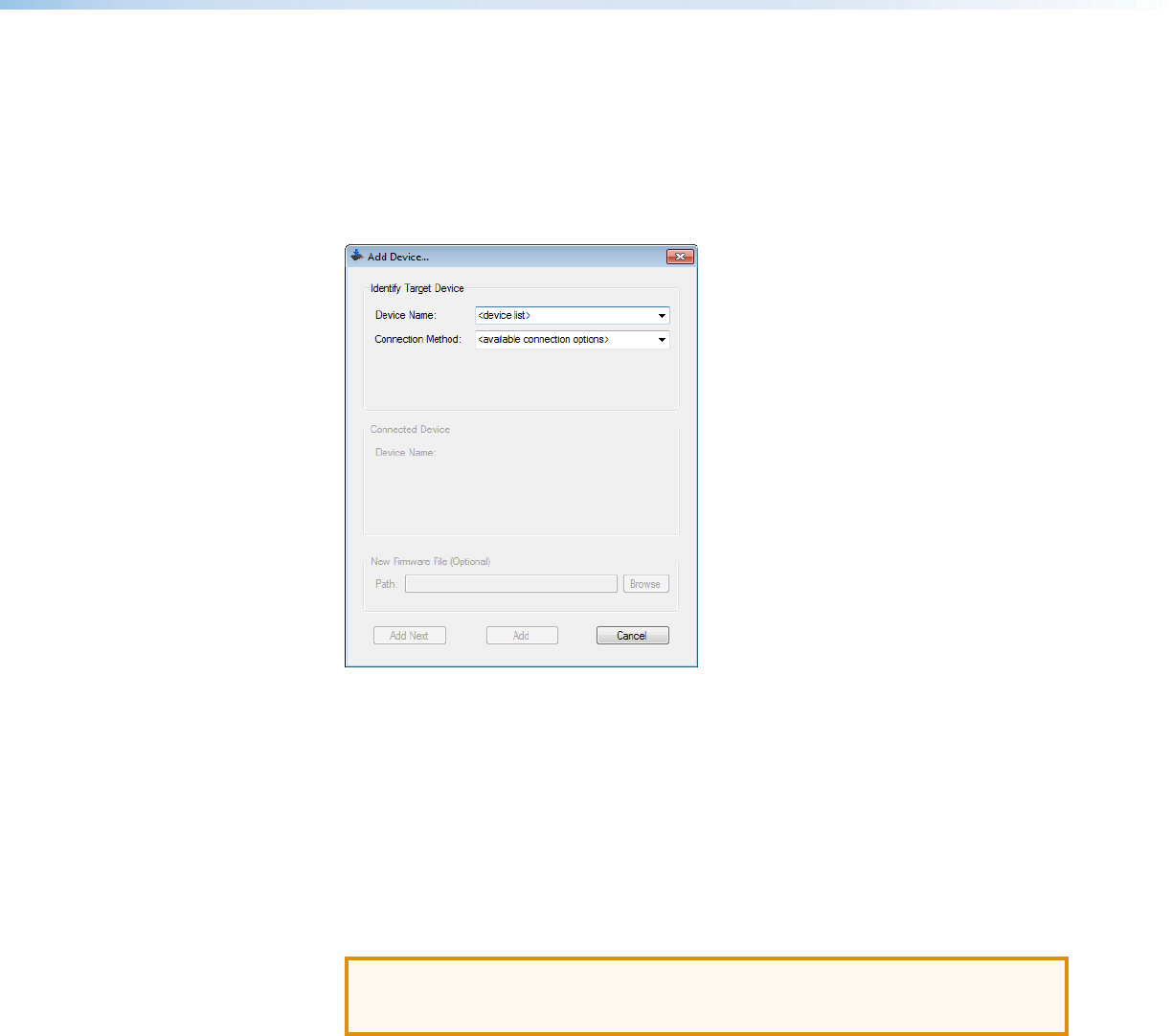
XTP T UWP 302 • Reference Information 38
Installing Firmware with Firmware Loader
Use the Firmware Loader utility to upload firmware to the transmitter when connected
directly to the device.
1. Connect the host device to the side panel USB port.
2. Open Firmware Loader and establish a connection between the computer and the
device. The Add Device... dialog box opens.
Figure 36. Add Device... Dialog Box
3. Select XTP T UWP 302 from the Device Name drop-down list.
4. Select the method of connection from the Connection Method drop-down list.
5. Depending on the connection method, additional options appear. Make the appropriate
selections for the current connection method.
6. Click the Connect button.
7. Click the Browse button in the New File Firmware (Optional) section.
8. On the Open dialog box, navigate to the new firmware file, which has an .S19 extension,
and click the Open button.
ATTENTION: Valid firmware files must have the file extension .S19. A file with any
other extension is not a firmware upgrade for this device and could cause the
device to stop functioning.
9. Click the Add button. The Add Device... dialog box closes and the device and firmware
are listed in the Firmware Loader main window.
10. Click the Begin button to start the upload process.
11. Close Firmware Loader when the Remaining Time field shows 00.00.00, the
Progress column is 100%, and the Status field is completed.