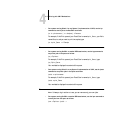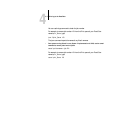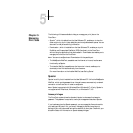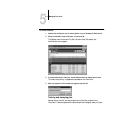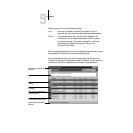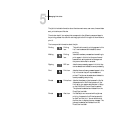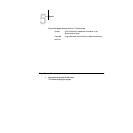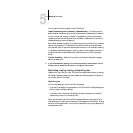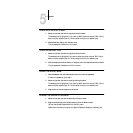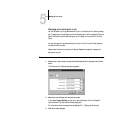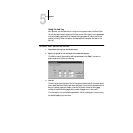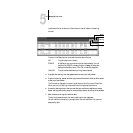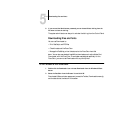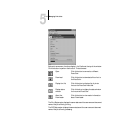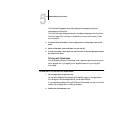5
5-6 Managing Print Jobs
You can use this window to specify that the DocuColor:
Update Automatically every n seconds or Update Manually—This option lets you
specify whether the Spooler main window is automatically updated every 20 seconds
(or at an interval that you set), or whether it is updated only when you choose the
Update command from the Window menu. By default, the Spooler main window is
updated automatically every 20 seconds.
NOTE: When automatic updating is on, data is coming from the DocuColor across the
network very frequently. This data adds to the network traffic, and may slow down
other network jobs. For optimum network performance, turn off automatic updating
in the Spooler Preferences dialog box; when you want to view updated information in
the Spooler window, choose Update from the Window menu or click the Update
button.
Confirm file deletion—Select this if you want a confirmation dialog box to appear
before you delete a file.
2. If you selected Manual updating in the Preferences window, choose Update from the
Window menu to update the information in the Spooler main window.
Duplicating, copying, moving, and deleting jobs
Users monitor their own print jobs. The DocuColor system administrator (or anyone
with Spooler Password access) can move, delete, and configure jobs for all users, and
can re-order jobs within a queue.
Duplicating jobs
You can duplicate jobs in the Print and Printed queues:
• If you want to change printing parameters in the Override Print Settings dialog box
without losing the original settings.
• If you want to print more than 20 copies to the sorter (the maximum number of
copies that you can print to the sorter is 20).
When you duplicate a job, the DocuColor creates a reference to the original file, so
duplicate files do not require the full amount of disk space on the DocuColor. As long
as one of the duplicates remain, the DocuColor saves the file, so you can delete all but
one reference to a file.