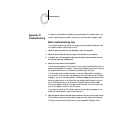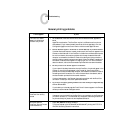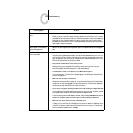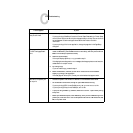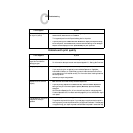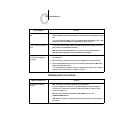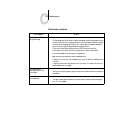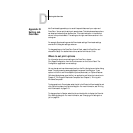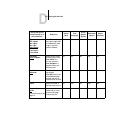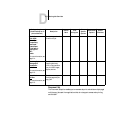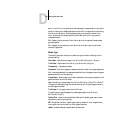D
D-1 Setting Job Overrides
Job Override settings enable you to use all the special features of your copier and
DocuColor. You can set job settings in several places. This table shows where options
can be set and where they can be overriden. The underlined option in the leftmost
column is the printer’s default. The settings to the right override one another in the
order given.
For example, Spooler settings override Downloader settings, Downloader settings
override Print dialog box settings, and so on.
To change settings on the DocuColor Control Panel, restart the DocuColor and
choose Run Setup. For detailed instructions, see the Administrator Guide.
Where to set print options
For information about current settings on the DocuColor, choose
Print Pages>Configuration from the Functions menu on the Control Panel. The
Configuration page lists all current settings.
You can also set and override some options from the Print dialog box and other dialog
boxes. The options are the same regardless of the name of the dialog box. To set
options in the Print and Printer Specific Options (Macintosh), or Options/Features
(Windows) dialog boxes, open the file in an application and follow the instructions in
Chapter 2, “Printing with Macintosh Computers” and Chapter 3, “Printing with
Windows Computers”.
To change options in Downloader, select the job in the Files to be Downloaded list and
click Options to display the Options dialog box. For more information, see “Printing
with Downloader” on page 5-13.
To change options in Spooler, select the job and double-click to display the Override
Print Settings dialog box. For more information, see “Changing print settings for a
job” on page 5-8.
Appendix D:
Setting Job
Overrides