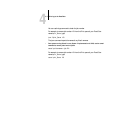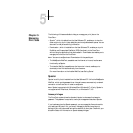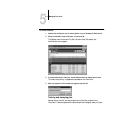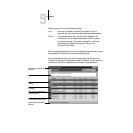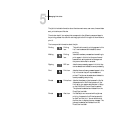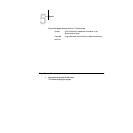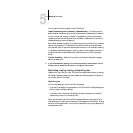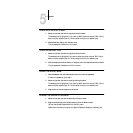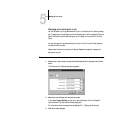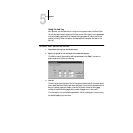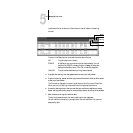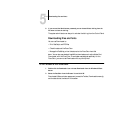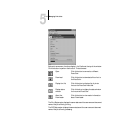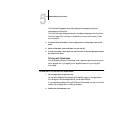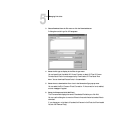5
5-7 Spooler
TO DUPLICATE A JOB WITHIN A QUEUE:
1. Select the job that you want to copy by clicking its name.
The selected job is highlighted. If you want to select more than one job, Shift-click to
select multiple, adjacent jobs; Ctrl-click to select multiple, non-adjacent jobs.
2. Choose Duplicate Job(s) from the Edit menu.
The job appears at the bottom of the queue.
TO DUPLICATE AND PRINT A JOB:
1. Select the job that you want to copy by clicking its name.
The selected job is highlighted.If you want to select more than one job, Shift-click to
select multiple, adjacent jobs; Ctrl-click to select multiple, non-adjacent jobs.
2. Click the Duplicate and Print button, or drag the job to the Duplicate and Print button.
The job appears at the bottom of the Print queue.
TO MOVE A JOB WITHIN A QUEUE:
1. Choose Password from the Administrator menu and enter the password.
If there is no password, go to step 2.
2. Select the job that you want to move by clicking its name.
The selected job is highlighted. If you want to select more than one job, Shift-click to
select multiple, adjacent jobs; Ctrl-click to select multiple, non-adjacent jobs.
3. Drag the file to the new location in the queue.
TO DELETE A JOB FROM ANY OF THE QUEUES:
1. Select the job that you want to delete by clicking its name.
2. Drag the selected job to the Delete button or click the Delete button.
You can also choose Delete Job(s) from the Edit menu.
System administrators (or anyone with Spooler Password access) can delete any job.