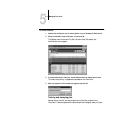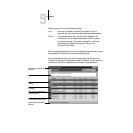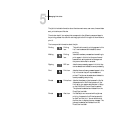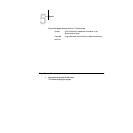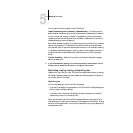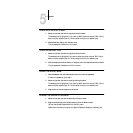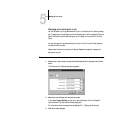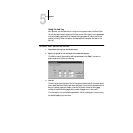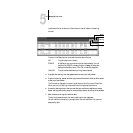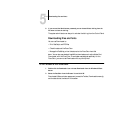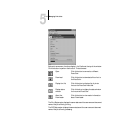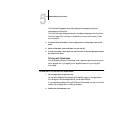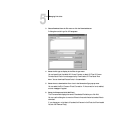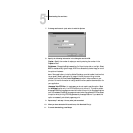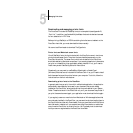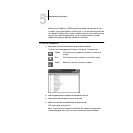5
5-10 Managing Print Jobs
Use the scroll bar at the bottom of the window to view all fields in the Job Log
window.
The text in the Status column provides information about the job:
4. To update the Job Log, click the Update button at the top of the window.
5. To print the Job Log, choose Print Job Log from the File menu or click the Print button
at the top of the window.
The information displayed in the Job Log window prints to the current DocuColor.
When you print the Job Log, totals are printed for all appropriate columns.
6. To save the Job Log as a file that you can view with a different application, choose
Export Job Log from the File menu or click the Export button at the top of the window.
7. Enter a name for the log file, and click Save.
The Job Log is saved as a text file, and the Job Log window reappears.
You can view the information in any application that can read a text file. Items are
separated by tabs.
OK The job was printed normally.
ERROR A PostScript error occurred while a job was processing. You can
double-click ERROR to display the error message. A dialog box
displays the PostScript error. Click OK to close the dialog box.
CANCEL The job was canceled before printing was completed.
Export
Print
Update
Delete
Job Log