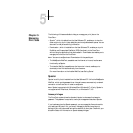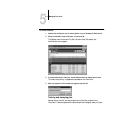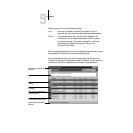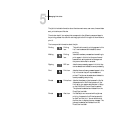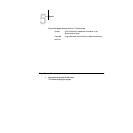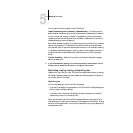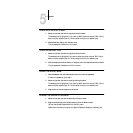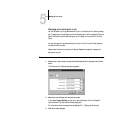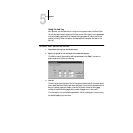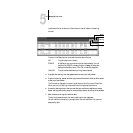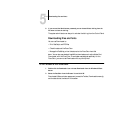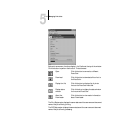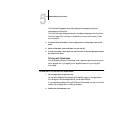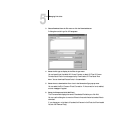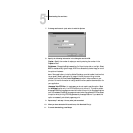5
5-8 Managing Print Jobs
Changing print settings for a job
You can set certain printing parameters for a job in the Override Print Settings dialog
box. The settings in this dialog box override the settings in the Printer Specific Options
(Mac OS)/Options (Windows) dialog box and in Setup on the DocuColor Control
Panel.
You can change printing parameters only for jobs in the Print and Printed queues of
the Spooler main window.
System administrators (or anyone with Spooler Password access) can change print
settings for any job.
TO CHANGE PRINT SETTINGS FOR A JOB:
1. Double-click a job or select the job and choose Override Print Settings from the Edit
menu.
The Override Print Settings dialog box appears.
2. Choose the new settings from the pop-up menus.
If you select Default Settings, the job will use the settings in the Printer Specific
Options (Mac OS)/Options (Windows) dialog box.
For information about these options, see Appendix D, “Setting Job Overrides.”
3. Click OK to make changes.