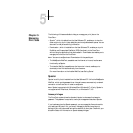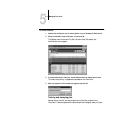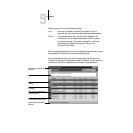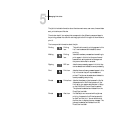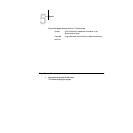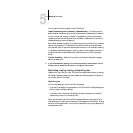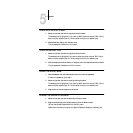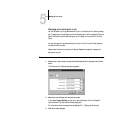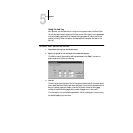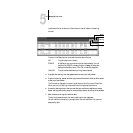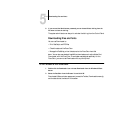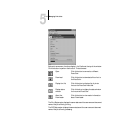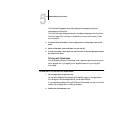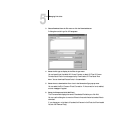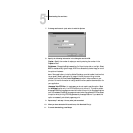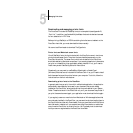5
5-9 Spooler
Using the Job Log
With Spooler, you can view and print a log of all the jobs printed to the DocuColor.
You can also save the Job Log as a text file that you can then import into a spreadsheet
or word processing application for job accounting purposes. All jobs printed to the
queues, printed by direct connection, and scanned from the copier are listed in the
Job Log.
TO DISPLAY, PRINT, AND SAVE THE JOB LOG:
1. Choose Show Job Log from the Window menu.
2. Specify the period for the Job Log in the window that appears.
Click All to view all jobs since the Job Log was cleared; click Date if you want to
specify a period of time for the Job Log.
3. Click OK.
The Job Log window displays a list of all the jobs and the following information about
them: status, document name, user name, date, start time, end time, process time, file
size, print device, paper size, media, number of originals, number of color pages,
number of black and white pages, total number of pages, note 1, and note 2.
The information in the note fields is specified in the Print dialog box if you are using
the Adobe PostScript printer driver.