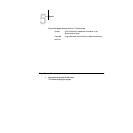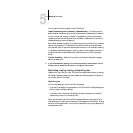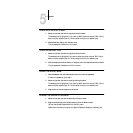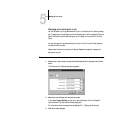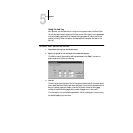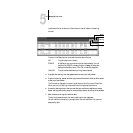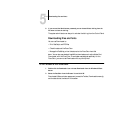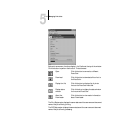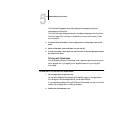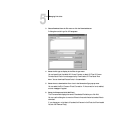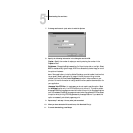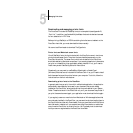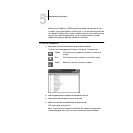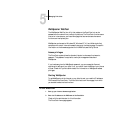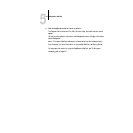5
5-13 Downloading files and fonts
The Download Progress bar dynamically displays the progress of the job as it
downloads to the DocuColor.
The Hard Disk region displays the amount of available disk space on the DocuColor.
Click the Display Font List button or choose Font List from the File menu to view
font information.
3. To select a different DocuColor, click the Open button or choose Open from the File
menu.
4. Select the DocuColor from the Chooser list, and click OK.
5. To close the window, choose Close from the File menu; to close the application choose
Exit from the File menu.
Printing with Downloader
Printing PostScript files with Downloader is fast—generally faster than printing from
within applications. If you regularly print large files, be sure to try printing with
Downloader.
TO DOWNLOAD A FILE OR FONT WITH DOWNLOADER:
1. Use your application to generate a file.
You can save a PostScript file by selecting the PostScript option in the application’s
Print dialog box. With some applications, you can save EPS files.
If you experience problems printing EPS files with Downloader, you can print the file
directly from the application in which you created it.
2. Double-click the Downloader icon.