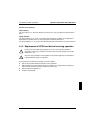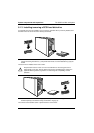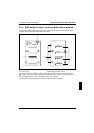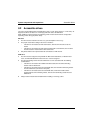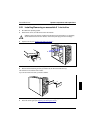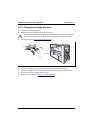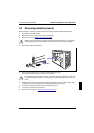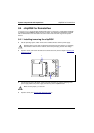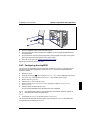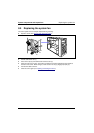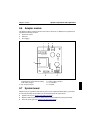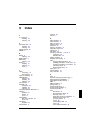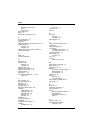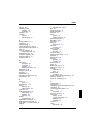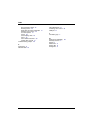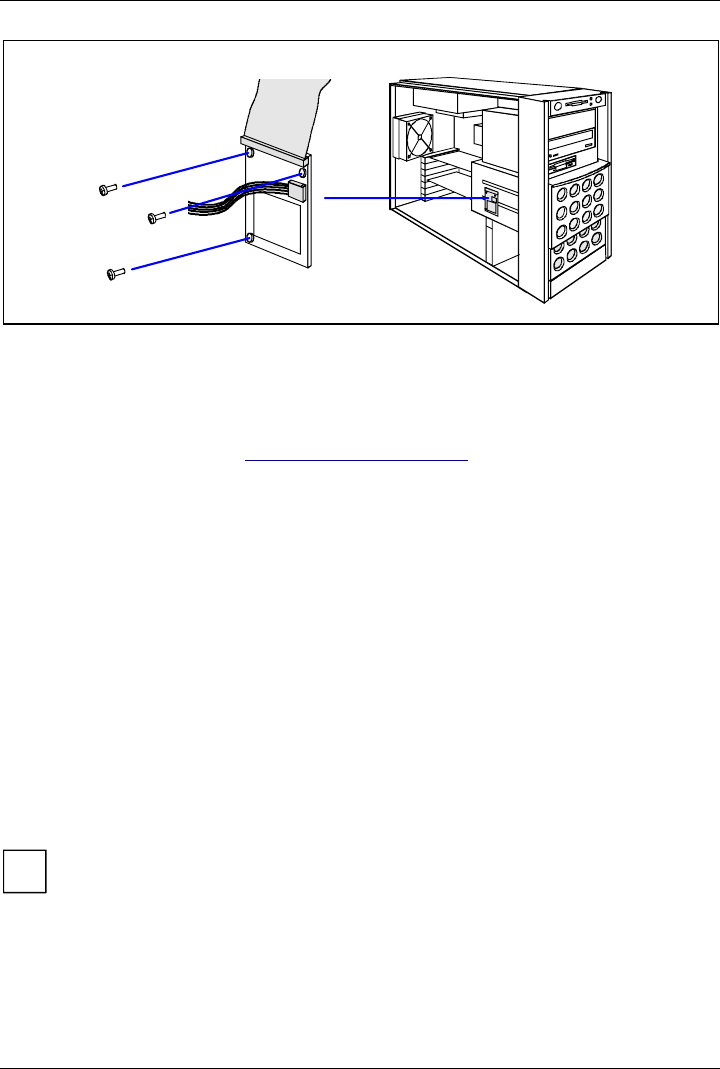
chipDISK for RemoteView System components and expansions
A26361-K646-Z102-1-7619 53
1
Ê Screw the chipDISK onto the side of the drive cage (1).
Ê Connect the IDE data cable provided to the chipDISK (1) and to the primary IDE interface of
the system board.
Ê Connect the other end of the power supply cable to the appropriate connection on the system
board. (see also the technical manual for the system board).
Ê Close the server again (see "Opening and closing the server").
Removing is performed in the reverse order.
8.4.2 Configuring the chipDISK
You must enter the chipDISK parameters (hard disk parameters) in BIOS Setup and boot from the
chipdisk once using these parameters in order for RemoteView to be started automatically later.
Proceed as follows:
Ê Reboot the server.
Ê Press the function key [F2]
F2]F2]
F2] if the message Press <F2> to enter Setup is displayed on the screen.
Ê In the BIOS-Setup, select the menu item IDE Drive 1 from the Main monitor page.
Ê Set the value for Type to Auto.
Ê Select the Server menu in the BIOS setup.
Ê Set the value for Diagnostic System to enabled. Change the setting for Next Boot Uses to
Diagnostic System.
Ê Save the setting and terminate BIOS Setup.
The server boots MS-DOS and the RemoteView from the chipDISK.
i
If the RemoteView software is not yet installed on the chipDISK, install the software as
described in the manual for RemoteView.
Ê To terminate RemoteView, use the menu item Boot Original OS.
The server boots the standard operating system. How to operate RemoteView is described in the
corresponding documentation of RemoteView.