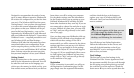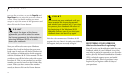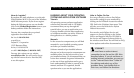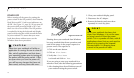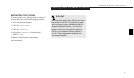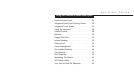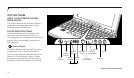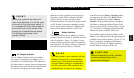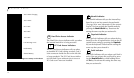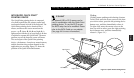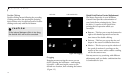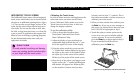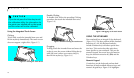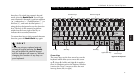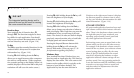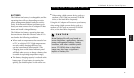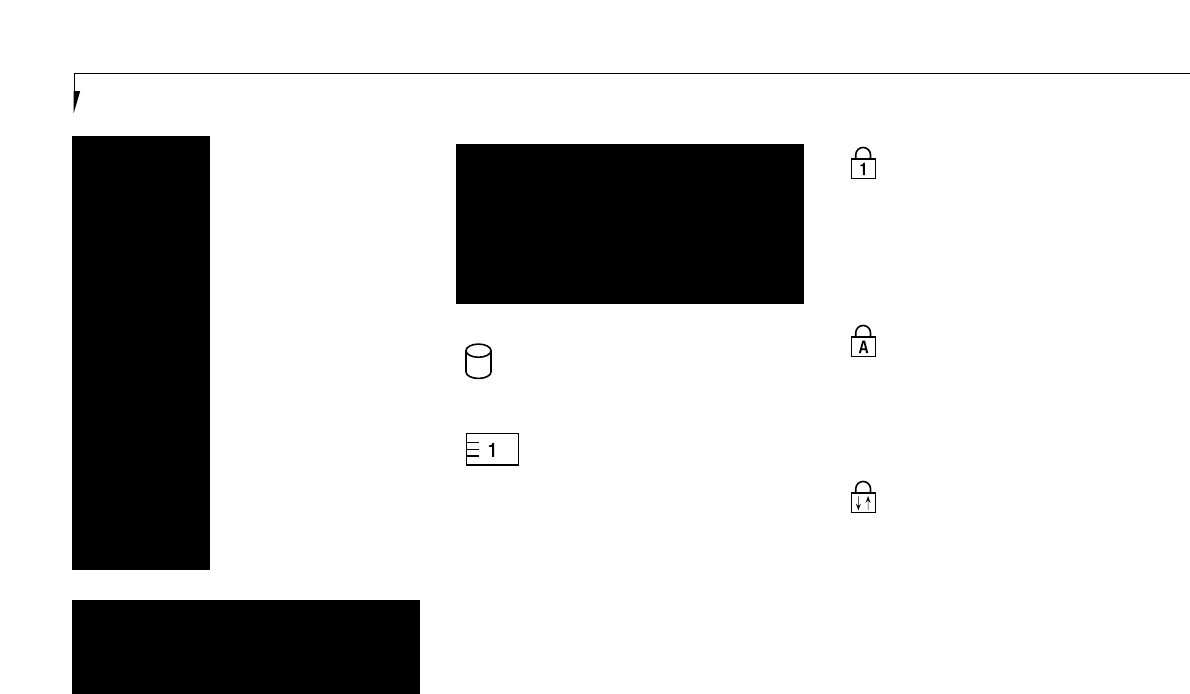
CAUTION
Turning off the power with the power
switch or using the Suspend/Resume
button when any of the Access indicators
are On may cause loss of data and/or
system errors.
Hard Drive Access Indicator
The Hard Drive Access indicator tells you when
the internal hard drive is being accessed.
PC Card Access Indicators
The PC Card Access indicators tell you when
an installed PC Card is being accessed. Card 1
is the connector inside the slot on the left side
of your notebook. The PC Card Access indica-
tor will flash if your software tries to access a
PC Card even if none are installed.
Section Three
22
Figure 3-2 Battery Level Indicator
76%–100% Charging
76%–100%
51%–75%
26%–50%
13%–25%
Low Warning ≤12%
Dead Battery
Shorted Battery
NumLk Indicator
The NumLk indicator tells you the internal key-
board is set in ten-key numeric keypad mode.
(See page 26 for more information on the numeric
keypad.) You can activate the NumLk mode by
pressing the NumLk/ScrLk key. Deactivate the
setting the same way that you activated it.
CapsLock Indicator
The CapsLock indicator tells you when the key-
board is set for all capital letters. Activate the all
capital letters setting by pressing the CapsLock
key on the keyboard. Deactivate the setting the
same way that you activated it.
ScrLk Indicator
The ScrLk indicator tells you when scroll lock is
active. You can activate the scroll lock by press-
ing the NumLk/ScrLk key while holding down
the Fn key. Deactivate the setting the same way
that you activated it.
CAUTION
A shorted battery is damaged and must
be replaced. (See Figure 3-2.)