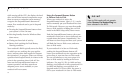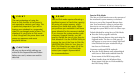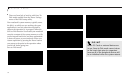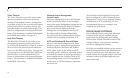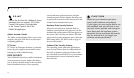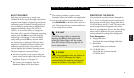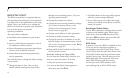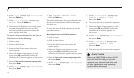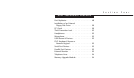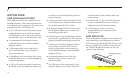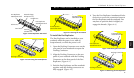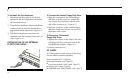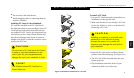Section Three
44
through your operating system.) (See your
operating system manual.)
■
Change the primary boot device.
■
Change the power saving parameter settings.
(For a more convenient process, see the
Windows Power Management Control
Panels section on page 40.)
■
Change a port address or other parameter.
■
Change an audio parameter setting.
■
Change the selection of whether to use the
built-in display, an external monitor or both.
(For a more convenient process, see the Fn Key
description on page 28.)
■
Reset which of the Touch Panel, Quick Point
or PS/2 mouse is active.
Routinely Entering the Setup Utility
You can enter the setup utility whenever you
turn on or reset the system. To do this:
1. Allow the system to start booting.
2. As soon as the Fujitsu Logo appears on
the screen, press the F2 key.
3. The Main Menu of the setup utility appears
with the current settings displayed.
4. If you wish to go to one of the other setup
menus, press the or the key to find the
menu you require.
Resetting to Default Values
If your BIOS values have changed and you wish
to return to the default values, follow steps 1
and 2 above, then press F9, then press Enter,
then press F10 then Enter and your BIOS will
be returned to its default values.
BIOS Guide
A guide to your unit's BIOS is available on-line.
Go to our service and support website at
www.8fujitsu.com, click on Self Help Center,
select B Series from the pull-down menu, then
select BIOS Guides from the pull-down menu
on the B Series page. This will take you to the
BIOS guide page, where you can select your
unit's BIOS from the pull-down menu.
To find your unit's BIOS number, check
your packing slip, or Info in BIOS setup.
BIOS SETUP UTILITY
The BIOS setup utility is a program that sets
the operating environment for your notebook.
It is referred to in this publication as the setup
utility. There is no need to set or change the
BIOS’s environment to operate your notebook.
It is set at the factory for normal
operating conditions.
The setup utility configures:
■
Standard system parameters, such as date
and time.
■
Device control features parameters, such as
I/O addresses, and boot device.
■
Power Management parameters that help to
conserve your notebook's batteries.
■
System Data Security feature parameters,
such as passwords.
You will only have to change the utility settings
if you want to:
■
Change the date or time. (You can also
do this without entering the setup utility,