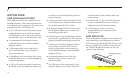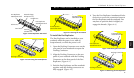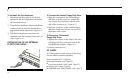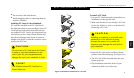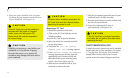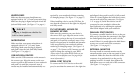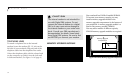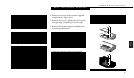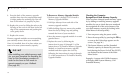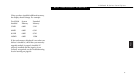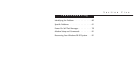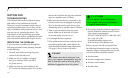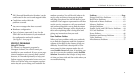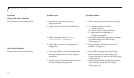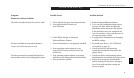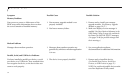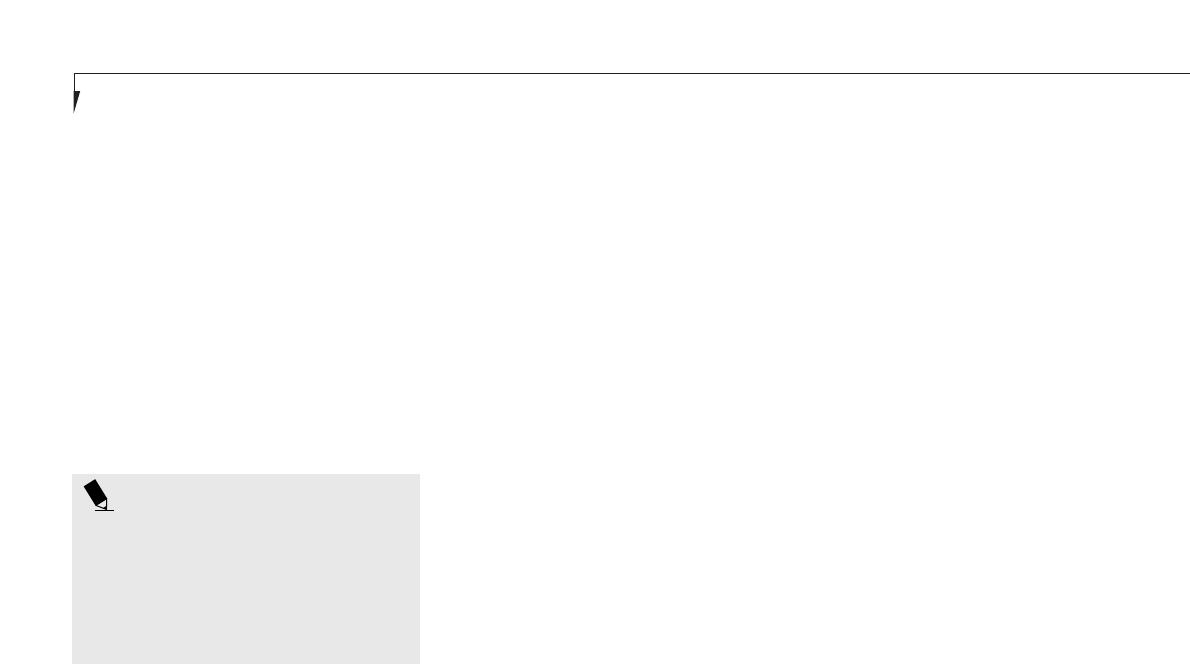
Section Four
56
To Remove a Memory Upgrade Module
1. Perform steps 1 through 5 of To Install a
Memory Upgrade Module.
2. Pull clips sideways from each side of the
memory upgrade module.
3. While holding clips out, remove the module
from the slot by lifting it up and pulling
towards the front of your notebook.
4. Store the memory upgrade module in a static
guarded sleeve.
5. Replace the cover by following the
instructions in steps 10 through 11 of the
instructions of To Install a Memory Upgrade
Module, or install new memory upgrade
modules and then replace the cover by
following the instructions in steps 6 through
11 of the instructions of To Install a Memory
Upgrade Module.
9. Press the back of the memory upgrade
module down into the compartment until
it lodges under the retaining clip. You will
hear a click when it is properly in place.
10.
Replace the cover by sliding the tabs on the
left edge of the cover in the slots in the left
edge of the compartment and pushing the
cover gently down.
11. Replace the screws.
Memory upgrade modules are not something
you routinely remove from your notebook.
Once it is installed, leave it in place unless you
want to increase system memory capacity.
POINT
After installing your added memory mod-
ule, you must complete the Resetting the
Save-to-Disk Parameters procedure in
order for the Save-to-Disk mode to
operate properly on your LifeBook.
(See page 46.)
Checking the Computer
Recognition of New Memory Capacity
When you have changed system memory capac-
ity by adding or removing memory upgrade
modules, be sure to check that your notebook
has recognized all of the active memory. You
can check memory capacity by looking at the
Main Menu of the setup utility:
1. Turn on power using the power switch.
2. Enter the setup utility by pressing the F2 key
as soon as the Fujitsu logo appears on the
screen. (See page 44.)
3. The System Memory and the Extended
Memory capacity, as detected by your note-
book during the Power On Self Test (POST),
are displayed at the bottom of the Main
Menu screen.
Example: A system with 32MB of memory
will display 640K System Memory, 31M
Extended Memory.