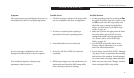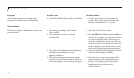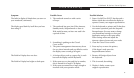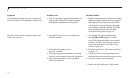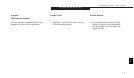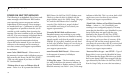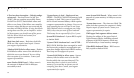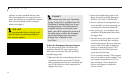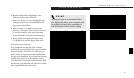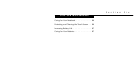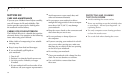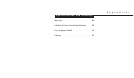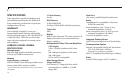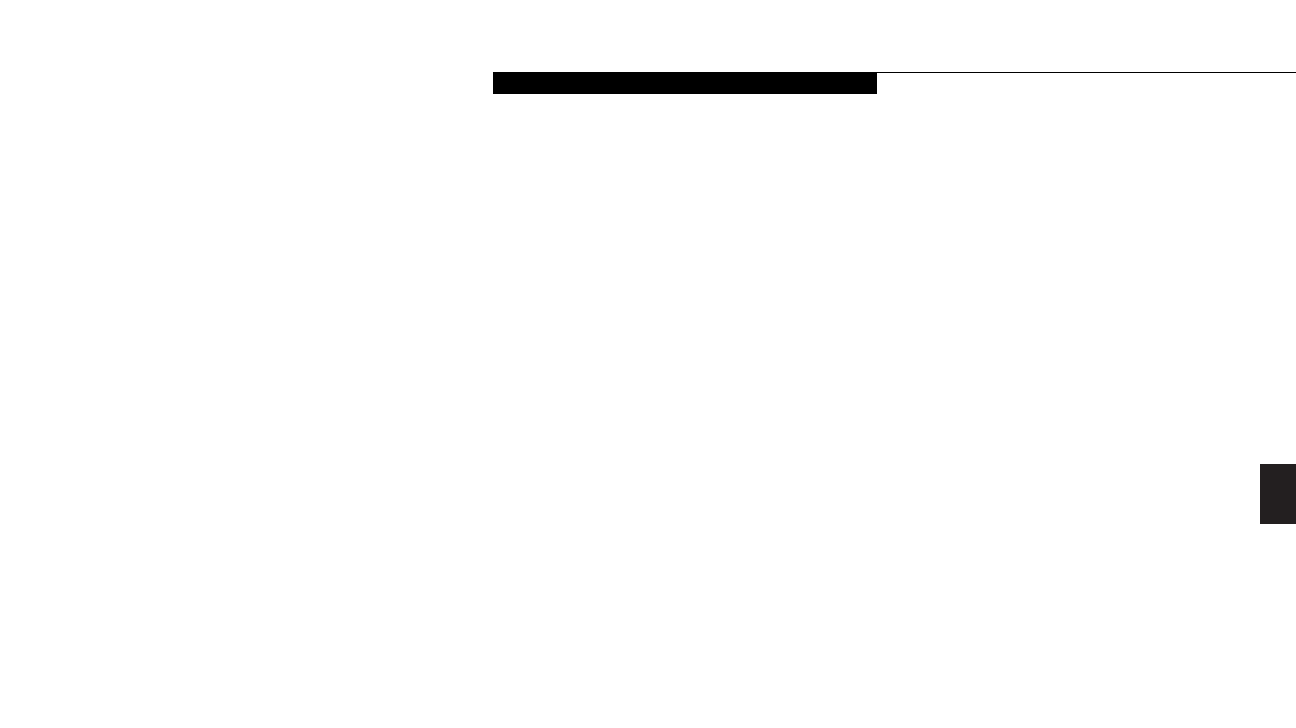
Five
T r oubleshooting
LifeBook B Series from Fujitsu
81
MODEM SETUP AND COMMANDS
The operating system and application software
that is factory installed detects the modem
characteristics and provides the necessary com-
mand strings to operate the modem. The inter-
nal modem operation is controlled by generic
AT commands from the operating system and
application software. The standard long form
result codes may, in some cases, be displayed on
your screen to keep you informed of the actions
of your modem. The operating system and
application software may suppress display of
the result codes.
Examples of result codes are:
OK
NO CARRIER
NO DIALTONE
CONNECT 53000
(Connection complete at 56,000 bps.)
ERROR
FAX
RING (This means an incoming call.)
BUSY
NO ANSWER
When using the internal modem with applica-
tions which are not factory installed see the
application documentation.
RECOVERING YOUR WINDOWS 98
SECOND EDITION SYSTEM
Included with your notebook (in the
Accessories compartment) is a bootable floppy
diskette and an Emergency Recovery CD-ROM
with the following content:
A backup copy of the software originally
installed on your new Fujitsu LifeBook (can
only be used on the listed LifeBook models).
Sets of device drivers and utilities (in specific
directories) that are unique to your notebook
configuration for use as documented below.
Read-me files that provide additional use
information for items on this CD-ROM.
If you have access to the internet, visit
the PC Service and Support website at
www.8fujitsu.com to check for the most
current information and hints on how to
perform recovery and system updates.
Restoring Your Pre-installed Software
from CD-ROM
The Emergency Recovery CD-ROM enables
restoration of your notebook disk drive con-
tents as they were originally shipped from the
factory. Most often this is necessary if files or
software programs (only those files/programs
that came pre-installed) become corrupt or
accidentally erased.
You have two options available when
performing recovery:
1. Recover Hard Drive without Format. This
choice replaces all the original factory
installed files and program structures without
eliminating your data files. You will have to
re-install any software that was not included
with the computer when you bought it (but
your data will be intact as long as the installa-
tion of the additional programs is performed
in the same manner).
2. Format and Recover Hard Drive. This choice
removes all the information on the hard disk.
If you choose this option, you will lose any