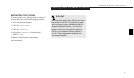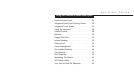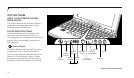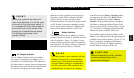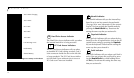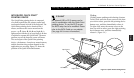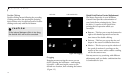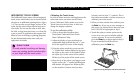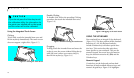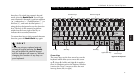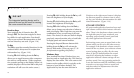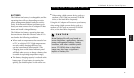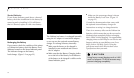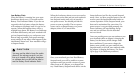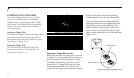CAUTION
If you do not press the Enter key to exit
the calibration utility, the information for
the points you selected will not be saved
and the screen will not be calibrated.
Section Three
26
Double-Clicking
To double-click, follow the preceding Clicking
procedure, but touch the intended item twice
.
(Figure 3-8.)
Figure 3-7 Clicking the Touch Screen
Figure 3-8 Double-Clicking the Touch Screen
Figure 3-9 Dragging on the Touch Screen
Dragging
To drag, touch the intended item and move the
stylus tip over the screen without lifting the tip
until the item is where you want to drop it;
then lift the stylus tip.
(Figure 3-9.)
Using the Integrated Touch Screen
Clicking
To left-click, touch the intended item once and
lift the stylus tip immediately. The touch screen
does not support a right-click.
(Figure 3-7.)
USING THE KEYBOARD
Your notebook has an integral 83-key keyboard.
(Figure 3-10.) The keys perform all the standard
functions of a 101-key keyboard and also
include Windows keys and other special func-
tion keys. This section describes only those
items specific to your notebook. They are the
numeric keypad, the cursor keys, the function
keys, the function extension key (Fn) and the
Windows keys.
Numeric Keypad
Certain keys on the keyboard perform dual
functions as both standard character keys and
numeric keypad keys. Figure 3-10 highlights