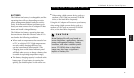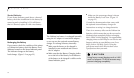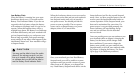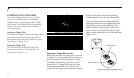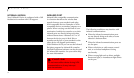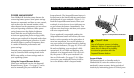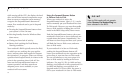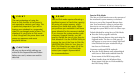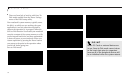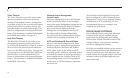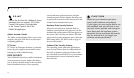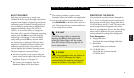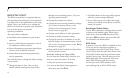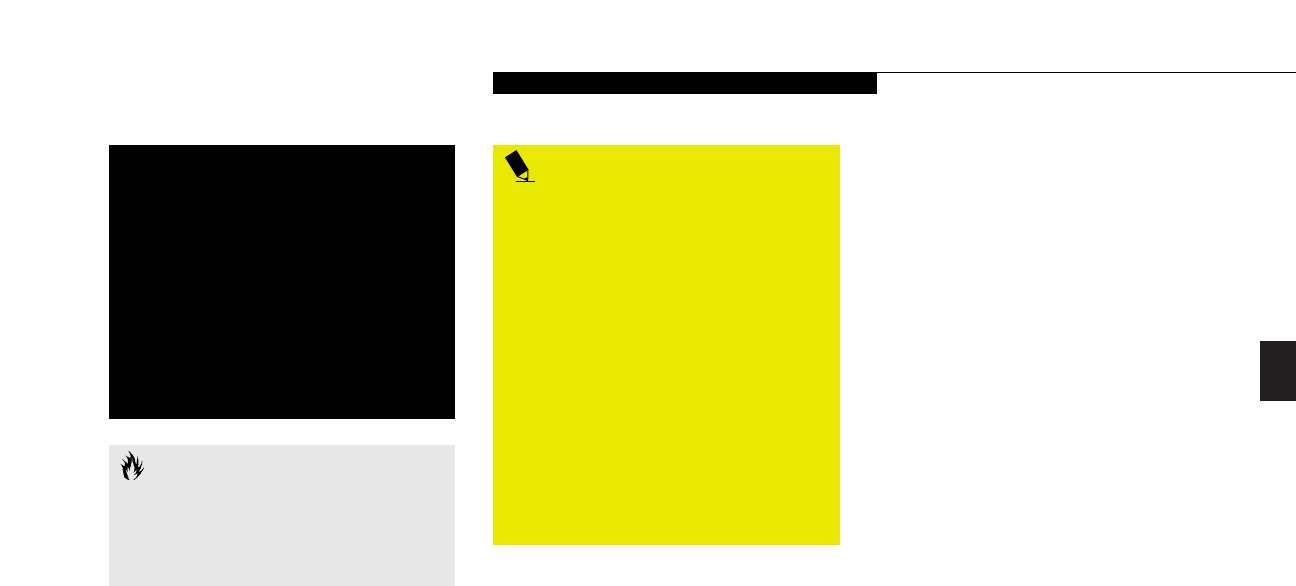
Three
Using Your LifeBook B Series
LifeBook B Series from Fujitsu
37
CAUTION
Be sure you know which settings are
active for the Suspend/Resume Button
before you use it; misuse can result in
data loss.
POINT
The main advantage of using the
Save-to-Disk function is that power is
not required to maintain your data. This
is particularly important if you will be
leaving your notebook in a suspended
state for a prolonged period of time. The
drawback of using Save-to-Disk mode
is that it lengthens the power down and
power up sequences and resets
peripheral devices.
Save-to-Disk Mode
The Save-to-Disk function saves the contents of
the notebook’s system memory to the hard
drive as a part of the Suspend/Resume func-
tion. Your notebook is setup to perform this
function in one way and can be configured
through the system BIOS to do it in other ways.
Default Method for using Save-to Disk Mode:
■
Press the Fn key together with the
Suspend/Resume button when activating the
Suspend mode. The Save-to-Disk pop-up
will appear on your screen, simply wait until
it has finished and your notebook will go
into Save-to-Disk mode.
Customer configured BIOS methods:
■
Press the Power Button until acknowledged
with Save-to-Disk mode enabled from the
Power menu of the BIOS setup utility.
■
Select Standby from the Windows Shut
Down menu with Save-to-Disk enabled by
the BIOS Setup Utility.
POINT
Save-to-Disk mode requires allocating a
significant amount of hard drive capacity
for saving all system memory, which
reduces your usable disk space. When
you purchase your notebook it will have
space allocated for the memory installed.
If you increase the system memory with
a memory Upgrade module, you will
need to change the size of your Save-to-
Disk allocation. Use the PHDISK Utility to
increase the size of the Save-to-Disk file,
SAVE2DSK.BIN. (Refer to Your Save-to-
Disk File Allocation on pages 45-46 for
more information.) If you need help
contact your support representative
for recommendations.