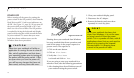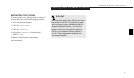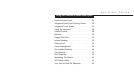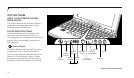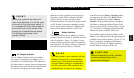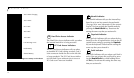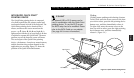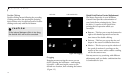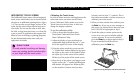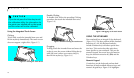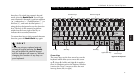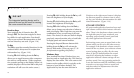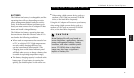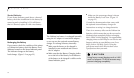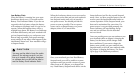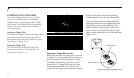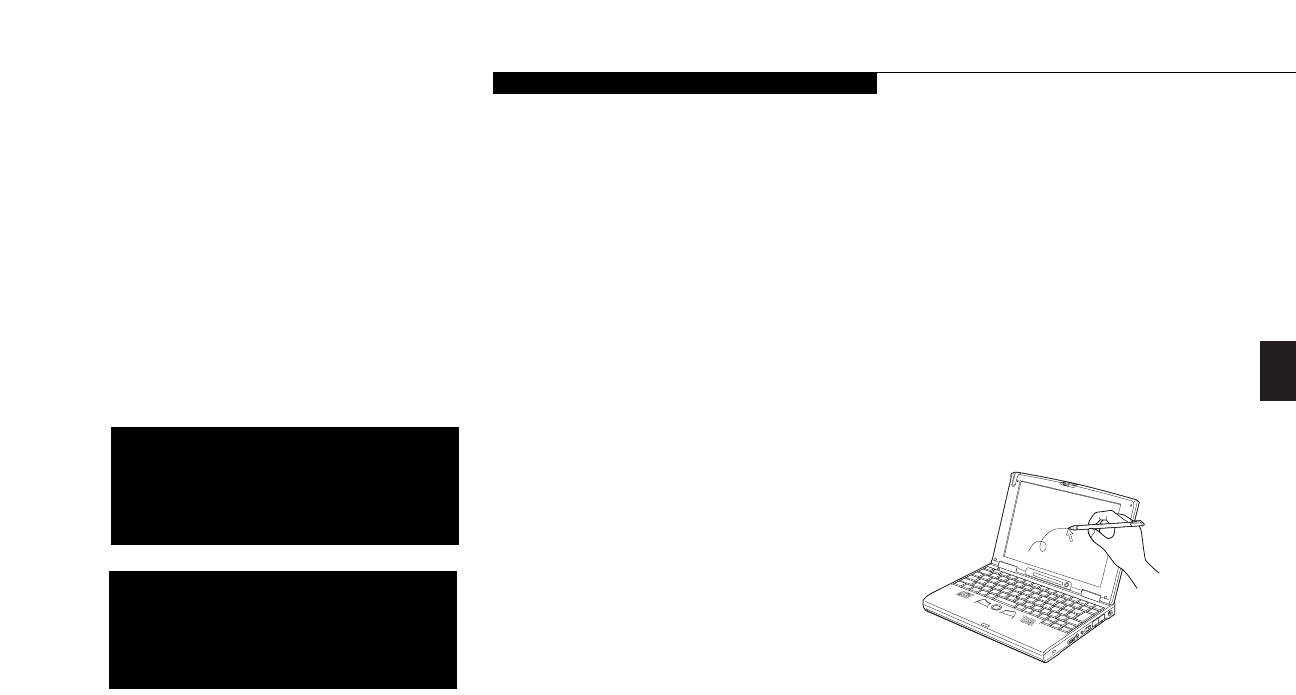
Three
Using Your LifeBook B Series
LifeBook B Series from Fujitsu
25
INTEGRATED TOUCH SCREEN
The LifeBook B Series comes with an integrated
touch screen, which allows you to use the includ-
ed stylus as an additional pointing device (Figure
3-6.) You can also use your finger in place of the
stylus, but the stylus will provide the most accu-
rate results. You can use the stylus to click, dou-
ble-click, or drag items and icons, or to draw like
a pen or pencil, in applications that support this
behavior, such as drawing or painting programs.
See the documentation that came with your
application for details.
Calibrating the Touch Screen
In order to assure accurate tracking between the
stylus and cursor, you must run the Touch
Screen Calibration Utility before you use the
Touch Screen for the first time, or after you
change the display resolution.
To run the calibration utility:
1. Click on Start; then Programs; then
Touch Panel Calibration; then Touch
Panel Calibration Utility.
2. Adjust the display of your notebook to a
comfortable angle and find the red "+" sym-
bol in the upper-left corner of the display.
3. Using the stylus, touch the screen near the
"+" symbol and, without lifting the tip, move
the stylus to the center of the symbol. When
the stylus tip is in the center of the symbol,
lift the tip of the stylus off the touch screen.
4. Once the tip of the stylus is no longer touch-
ing the screen, the "+" symbol will disappear
and another will appear in a different place
on the monitor. Continue until you have
selected a total of nine "+" symbols. This is
the minimum number of points necessary to
calibrate your touch screen.
5. When you have selected nine symbols, press
the Enter key. If you see an error message at
this point, you selected fewer than nine sym-
bols. Click OK to begin again at Step 2.
6. Touch the stylus to various points on the
screen to be sure you are satisfied with the
cursors response. If you are not satisfied,
press the Home key to begin again at Step 2.
If you are satisfied with the screen’s
calibration, press the Enter key.
Figure 3-6 Using the Stylus with the Touch Screen
CAUTION
To avoid potential scratching and damage,
never use anything but the included stylus
or your finger with the touch screen.
POINT
To purchase additional or replacement
styluses, visit Fujitsu’s accessories web
site, http://accessories.fujitsu.com.