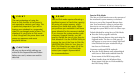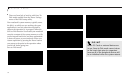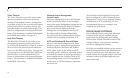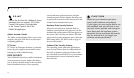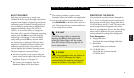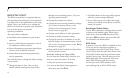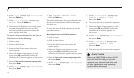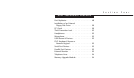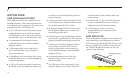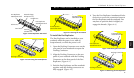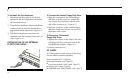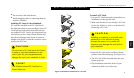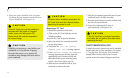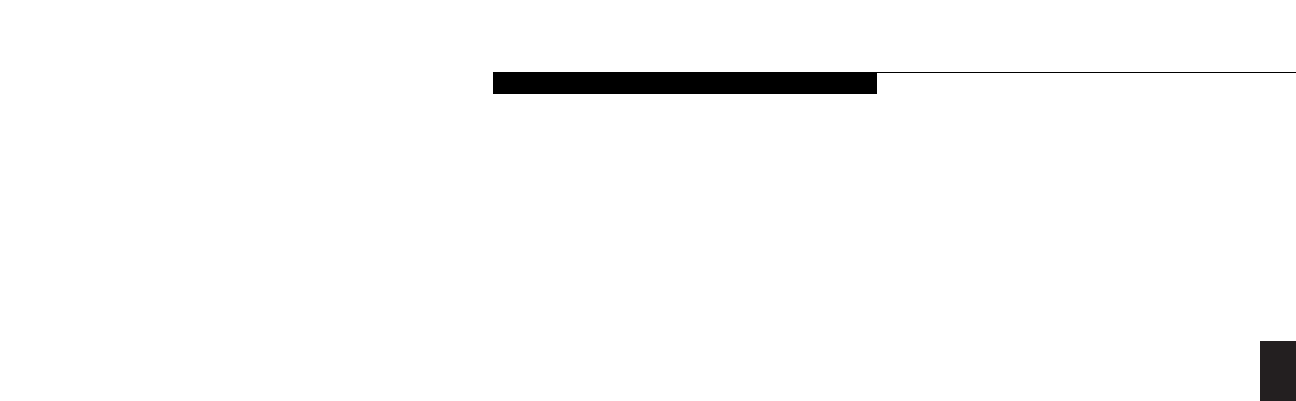
Three
Using Your LifeBook B Series
LifeBook B Series from Fujitsu
45
YOUR SAVE-TO-DISK
FILE ALLOCATION
Your notebook comes with an allocation of space
on the internal hard drive adequate to operate the
Save-to-Disk function for the amount of memory
installed at the factory. If you add a memory
upgrade module or do not use the Save-to-Disk
function and wish to free up the disk space, you
will need to change your allocation. The utility to
change the allocations is PHDISK.EXE and is
activated from the MS-DOS prompt.
PHDISK allows you to perform five different
functions related to the Save-to-Disk space on
your internal hard drive. They are:
1. Allocate a space for the Save-to-Disk function.
2. Remove all space allocation for the Save-to-
Disk function.
3. Find out details about the hard drive and the
current Save-to-Disk space allocation.
4. Re-allocate space and mark bad blocks in the
space allocated to the Save-to-Disk function
when a disk error has occurred.
6. At the c:\> prompt, type cd fujitsu,
then press Enter.
7. At the c:\> fujitsu prompt, type
PHDISK. Press the Enter key.
8. The screen will display the amount disk space
needed to perform the Save-to-Disk function
with the current memory configuration and
how much space is being used by the existing
Save-to-Disk file.
To find out details about the hard drive and
the current Save-to-Disk space allocation, do
the following:
1. Click on Start.
2. Click on Shut Down.
3. From the Shut Down menu select the
restart option.
4. When the Fujitsu Logo appears on your
screen press F8 immediately, before the
Windows 98 SE banner appears on the screen.
5. Select 6. Safe mode command prompt only,
then press Enter.
5. Find out how much space is needed to
perform the Save-to-Disk function with
the current memory configuration and how
much unused space is available on the
internal hard drive.
To find out how much space is needed to
perform the Save-to-Disk function with the
current memory configuration and how
much unused space is available on the
internal hard drive, do the following:
1. Click on Start.
2. Click on Shut Down.
3. From the Shut Down menu select the
restart option.
4. When the Fujitsu Logo appears on your
screen press F8 immediately, before the
Windows 98 SE banner appears on
the screen.
5. Select 6. Safe mode command prompt only,
then press Enter.