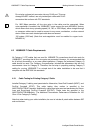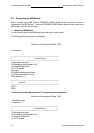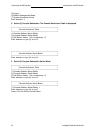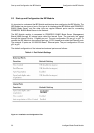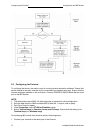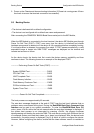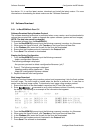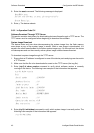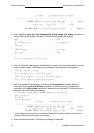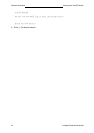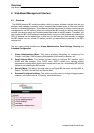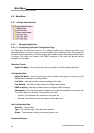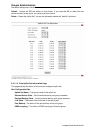Booting Device Configuration the IBP Module
Intelligent Blade Panel Module
38
2. Power up the Chassis and observe booting information (if Chassis is running press <Enter>
few times to ensure that terminal connection is successful).
5.5 Booting Device
• The device is delivered with a default configuration.
• The device is not configured with a default user name and password.
After connecting the PRIMERGY BX600 Blade Server serial port to the IBP Module,
When the IBP Module is connected to the local terminal, the device IBP Module goes through
Power On Self Test (POST). POST runs every time the device is initialized and checks
hardware components to determine if the device is fully operational before completely booting.
If a critical problem is detected, the program flow stops. If POST passes successfully, a valid
executable image is loaded into RAM. POST messages are displayed on the terminal and
indicate test success or failure.
As the device boots, the bootup test first counts the device memory availability and then
continues to boot. The following screen is an example of the displayed POST:
------------ Performing Power-On Self Tests (POST) --------------
System SDRAM Test..........…………….........PASS
CPU Self Test......................………………….PASS
UART Loopback Test.................……………..PASS
Flash Memory Initialize............……………….PASS
Flash Memory Checksum Test.........………...PASS
PCI Bus Initialize and Test........………………PASS
System Timer Test..................………………..PASS
---------------Power-On Self Test Completed---------------------------
The boot process runs approximately 60 seconds.
The auto-boot message displayed at the end of POST (see the last lines) indicates that no
problems were encountered during boot. During the BootROM Back Door Command Line
Interface can be used to run special procedures. To enter the BootROM Back Door CLI
menu, press <Ctrl-B> within the first two seconds after the auto-boot message is displayed. If
the system boot process is not interrupted by pressing <Ctrl-B>, the process continues
decompressing and loading the code into RAM. The code starts running from RAM and the list
of numbered system ports and their states (up or down) are displayed. After the device boots
successfully, a system prompt is displayed ((vty-0) #) which is used to configure the device.
However, before configuring the device, ensure that the latest software version is installed on