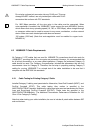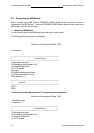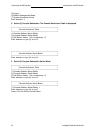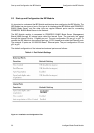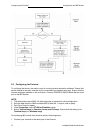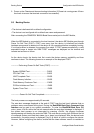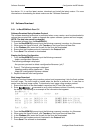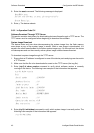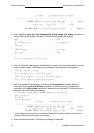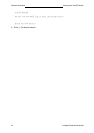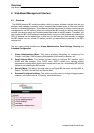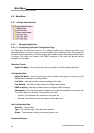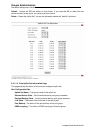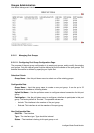Software Download Configuration the IBP Module
Intelligent Blade Panel Module
39
the device. If it is not the latest version, download and install the latest version. For more
information on downloading the latest version see the "Software Download"
5.6 Software Download
5.6.1 In BootROM Back Door CLI
Software Download Using Xmodem Protocol
The software download procedure is performed when a new version must be downloaded to
replace the corrupted files, update or upgrade the system software (system and boot images).
NOTE: The data rate cannot be changed.
To download software from the BootROM CLI:
1. From the BootROM CLI prompt input the following command: xmodem –rb <filename>
2. When using the HyperTerminal, click Transfer on the HyperTerminal Menu Bar.
3. In the Filename field, enter the file path for the file to be downloaded.
4. Ensure that the Xmodem protocol is selected in the Protocol field.
5. Press Send. The software is downloaded.
Erasing the Device Configuration
1. From the BootROM CLI prompt input the following command:
delete <configuration filename>
The following message is displayed:
Are you sure you want to delete <configuration filename> (y/n)?
2. Press Y. The following message is displayed.
Updating partition table, please wait ... Done
Image file <configuration filename> deleted.
3. Repeat the device initial configuration.
Boot Image Download
Loading a new boot image using xmodem protocol and programming it into the flash updates
the boot image. The boot image is loaded when the device is powered on. A user has no
control over the boot image copies. To download a boot image using xmodem protocol:
1. Ensure that the file to be downloaded is saved on the PC host (the img file).
2. Enter BootROM > dir -l command to verify which software version is currently running on
the device. The following is an example of the information that appears:
BootROM > dir -l
type zip def date version name
-------------------------------------------------------------------------------
loader none yes 2005/12/14 0.4 PRIMERGY BX600-l-0.4.1214.bin
bootrom gzip yes 2005/12/14 0.4 PRIMERGY BX600-b-0.4.1214.biz
runtime gzip yes 2005/01/10 0.5 PRIMERGY BX600-r-q-0.5.0110.biz
Total: 3 files.
3. From the BootROM CLI prompt input the following command: xmodem –rb <filename>
4. When using the HyperTerminal, click Transfer on the HyperTerminal Menu Bar.
5. In the Filename field, enter the file path for the file to be downloaded.
6. Ensure that the Xmodem protocol is selected in the Protocol field.
7. Press Send. The software is downloaded.