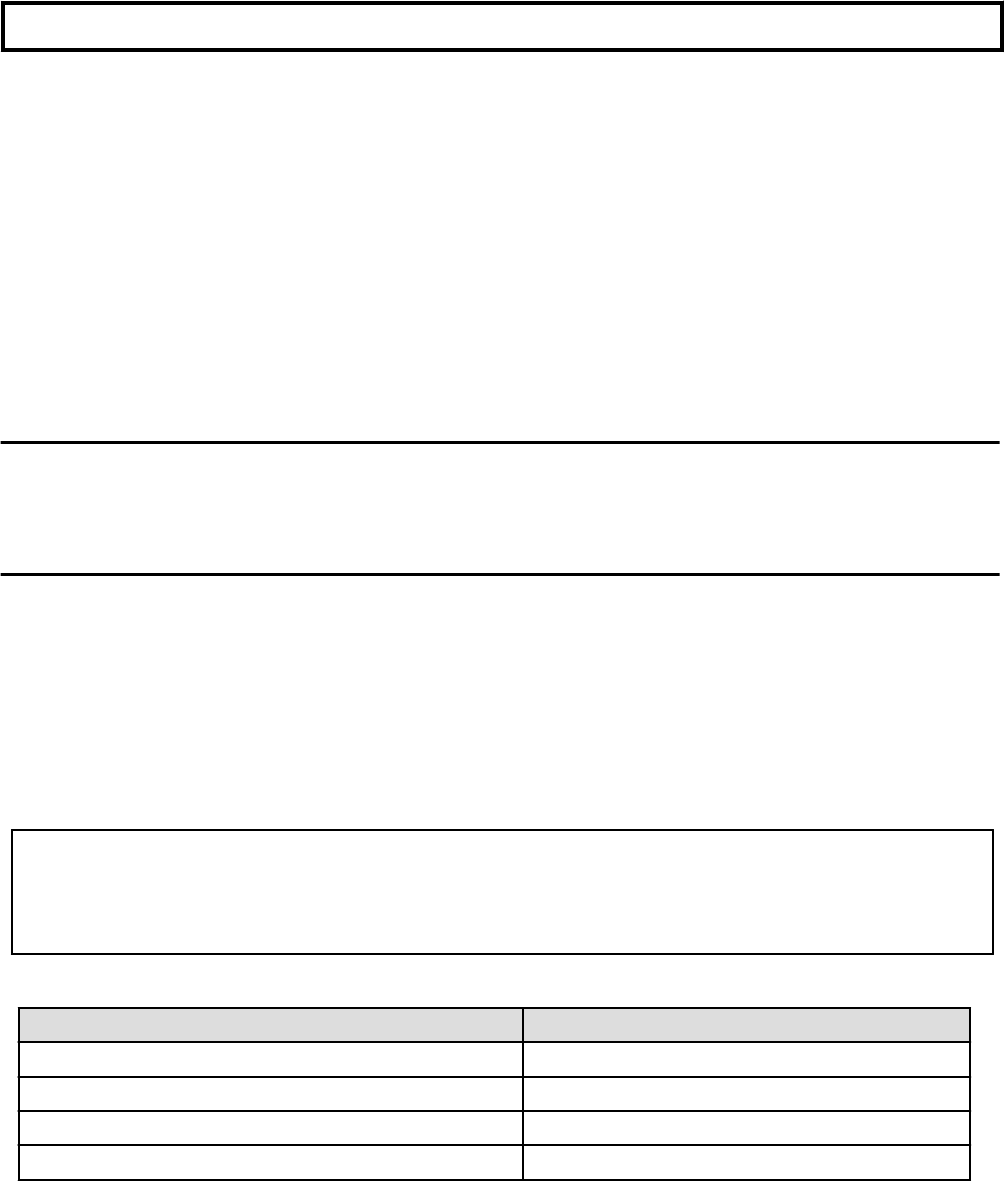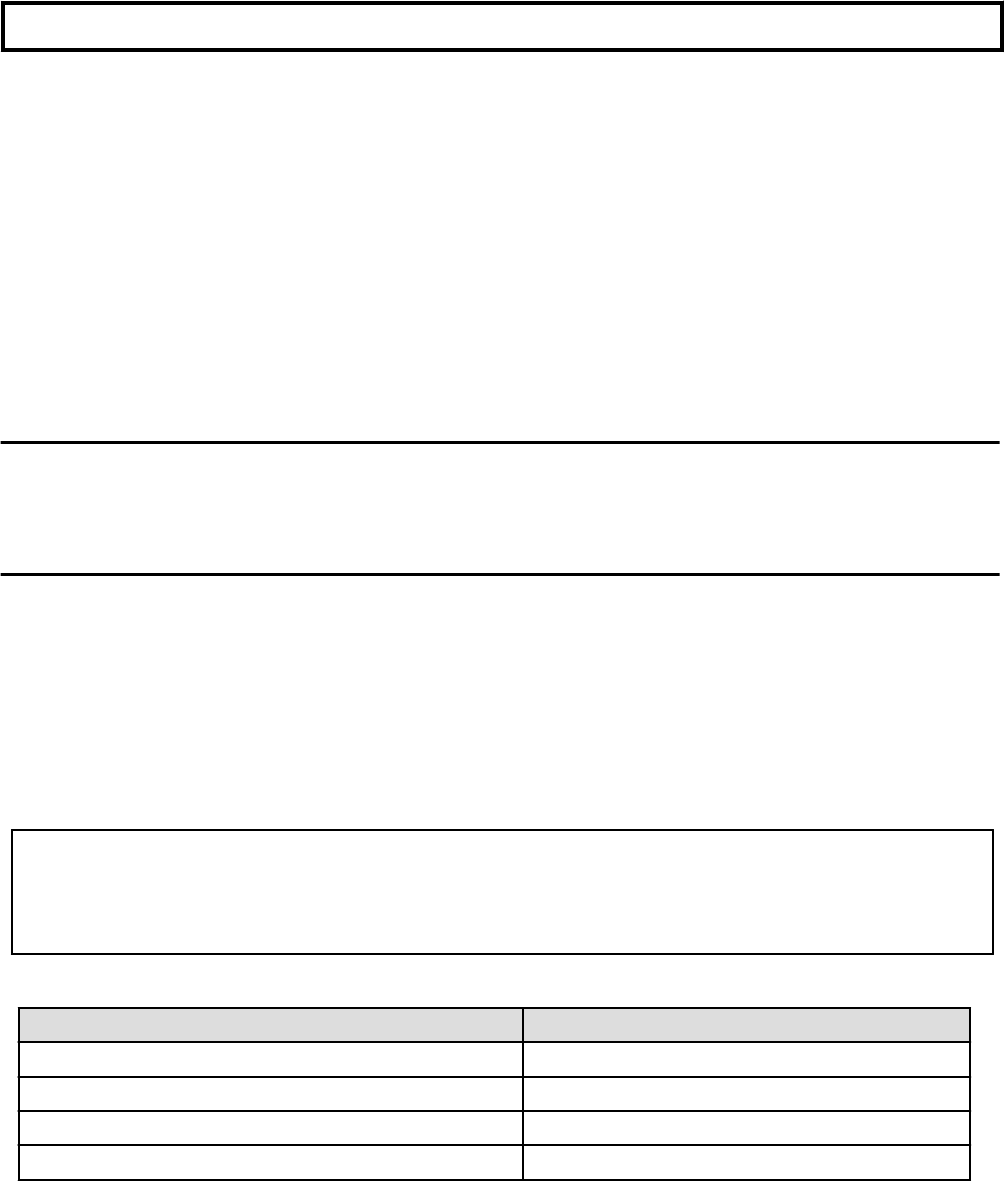
Chapter 3 Setting Instructions
This chapter describes the summary of environment settings required after installing this product.
Install the driver and configure environment settings using the following procedures.
- 3.1 Driver Software Installation
- 3.2 Identification of Interface Name
- 3.2 Identification of Interface Name
- 3.3 Environment Setting
- 3.5 Operation Mode Setup
- 3.6 Network Installation
- 3.7 VLAN Interface Setup
3.1 Driver Software Installation
It is necessary to install the driver software stored on the CD-ROM that ships with the card to use this product. See the document "Installation
Guide FUJITSU PCI GigabitEthernet 4.1 Update2 / 5.0" for installation procedures.
3.2 Identification of Interface Name
In Solaris 11, The interface name is changed into the form of "net*" from the form of "fjgi*" by Vanity Naming.
This section explains how to identify the interface name of fjgi interface.
*1: Please put a decimal number (instance number) in place of the asterisk (*).
See section "3.3 Environment Setting" for detailed information about instance number.
Execute the commands shown in the following examples.
dladm show-phys | grep fjgi
example:
# dladm show-phys | grep fjgi
net2 Ethernet unknown 1000 unknown fjgi0
net3 Ethernet unknown 1000 unknown fjgi1
net4 Ethernet unknown 1000 unknown fjgi2
net5 Ethernet unknown 1000 unknown fjgi3
The installed fjgi interface and the interface name are displayed.
The interface name (Vanity Name, the form of "net*") fjgi interface (the form of "fjgi*")
net2 fjgi0
net3 fjgi1
net4 fjgi2
net5 fjgi3
In the above example, it is displayed that net2 is fjgi0, net3 is fjgi1, and net5 is fjgi3.
In addition, The interface name can be changed by dladm rename-link command. For more information about the dladm(1M) command,
please refer to the "System Administration Guide: IP Services" and the "man pages section 1M: System Administration Commands" of
Oracle Documentation.
- 11 -