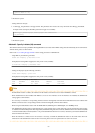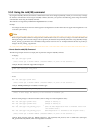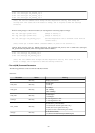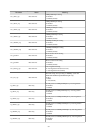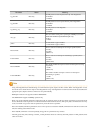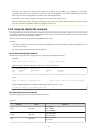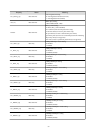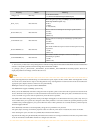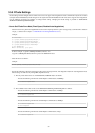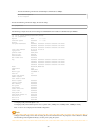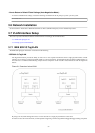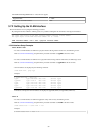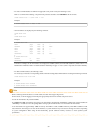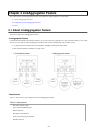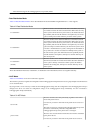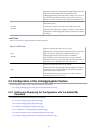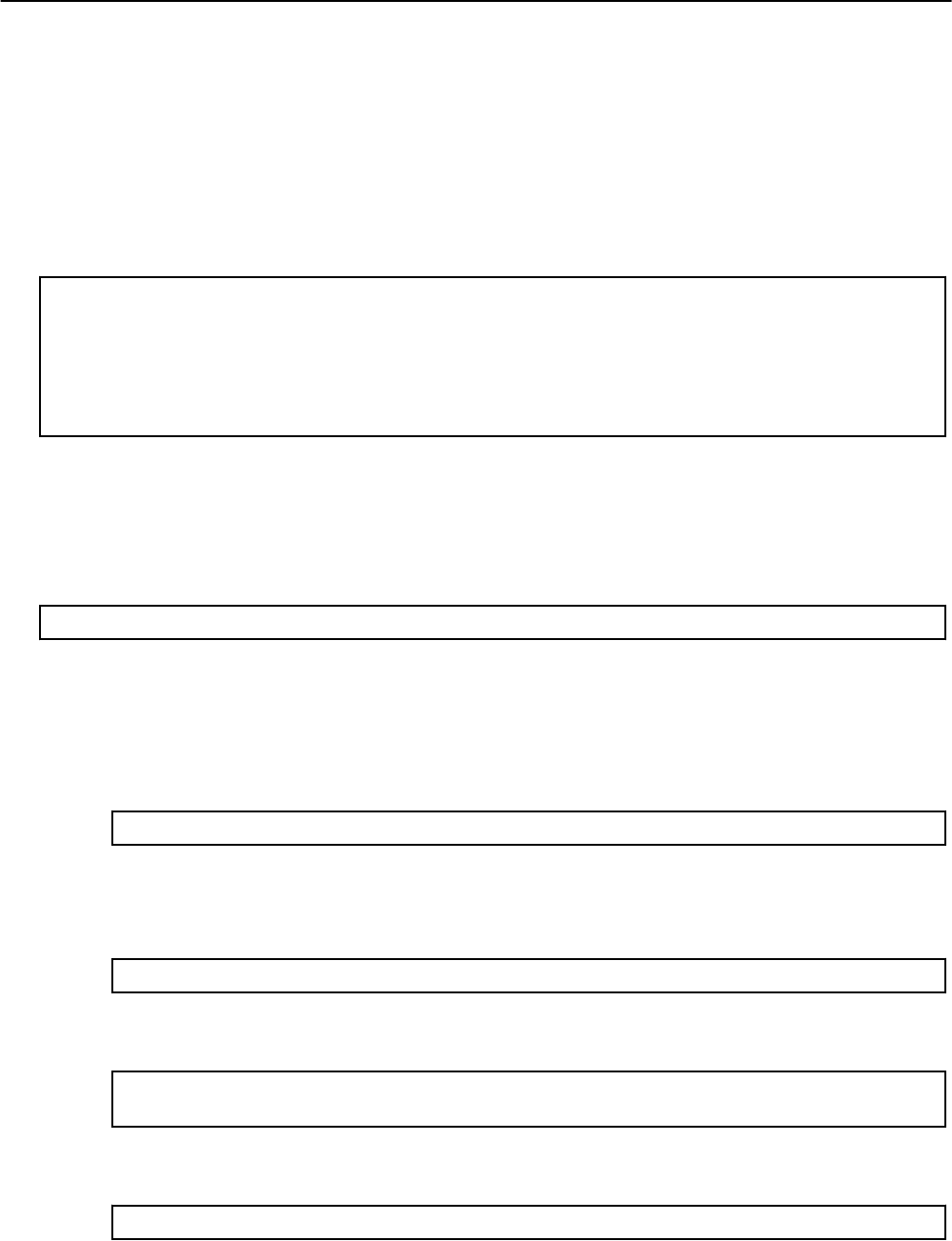
3.5.5 FCode Settings
FCode settings must be changed when the remote device does not support Auto-Negotiation and the communication by FCode is needed
(example: Network Installation). FCode changes are not required for Network Installation if the remote device supports Auto-Negotiation.
Use the following procedure and examples to change FCode settings. Changing the FCode settings is possible on SE0X7GD2X/
SE0X7GD1X/SE0X7GQ1X/SE0X7GQ2X.
- How to Set FCode Force Mode (Fixed Speed, Disabled Auto-Negotiation):
- Search for the device path for the Gigabit Ethernet card at the ok prompt after the system was stopped by a command like "shutdown
-i0 -g0 -y". (Please refer to chapter "3.4 Identification of the Gigabit Ethernet Card".)
example:
ok show-nets
a) /pci@1,700000/pci@0/FJSV,e2ta@4,1
b) /pci@1,700000/pci@0/FJSV,e2ta@4
c) /pci@0,600000/pci@0,1/network@1,1
d) /pci@0,600000/pci@0,1/network@1
q) NO SELECTION
Enter Selection, q to quit:
In above example, "a) /pci@1,700000/pci@0/FJSV,e2ta@4,1" and
"b) /pci@1,700000/pci@0/FJSV,e2ta@4" represent an SE0X7GD1X card.
- Select the device as follows.
example:
ok cd /pci@1,700000/pci@0/FJSV,e2ta@4
- Execute the following command to change the mode to Force mode (speed fixed, Auto-Negotiation off) from Auto-Negotiation mode.
FCode settings are effective only during OBP (Open Boot Prom).
1. The only mode which can be set on SE0X7GD2X (1000BASE-SX) is as follows.
- Execute the following command to set Full Duplex communication, 1000Mbps.
ok transfer-speed=1000
2. The available modes which can be set on SE0X7GD1X/SE0X7GQ1X/SE0X7GQ2X are as follows.
- Execute the following command to set Full Duplex communication, 100Mbps.
ok transfer-speed=100
- Execute the following command to set Half Duplex communication, 100Mbps.
ok transfer-speed=100
ok half-duplex
- Execute the following command to set Full Duplex communication, 10bps.
ok transfer-speed=10
- 35 -