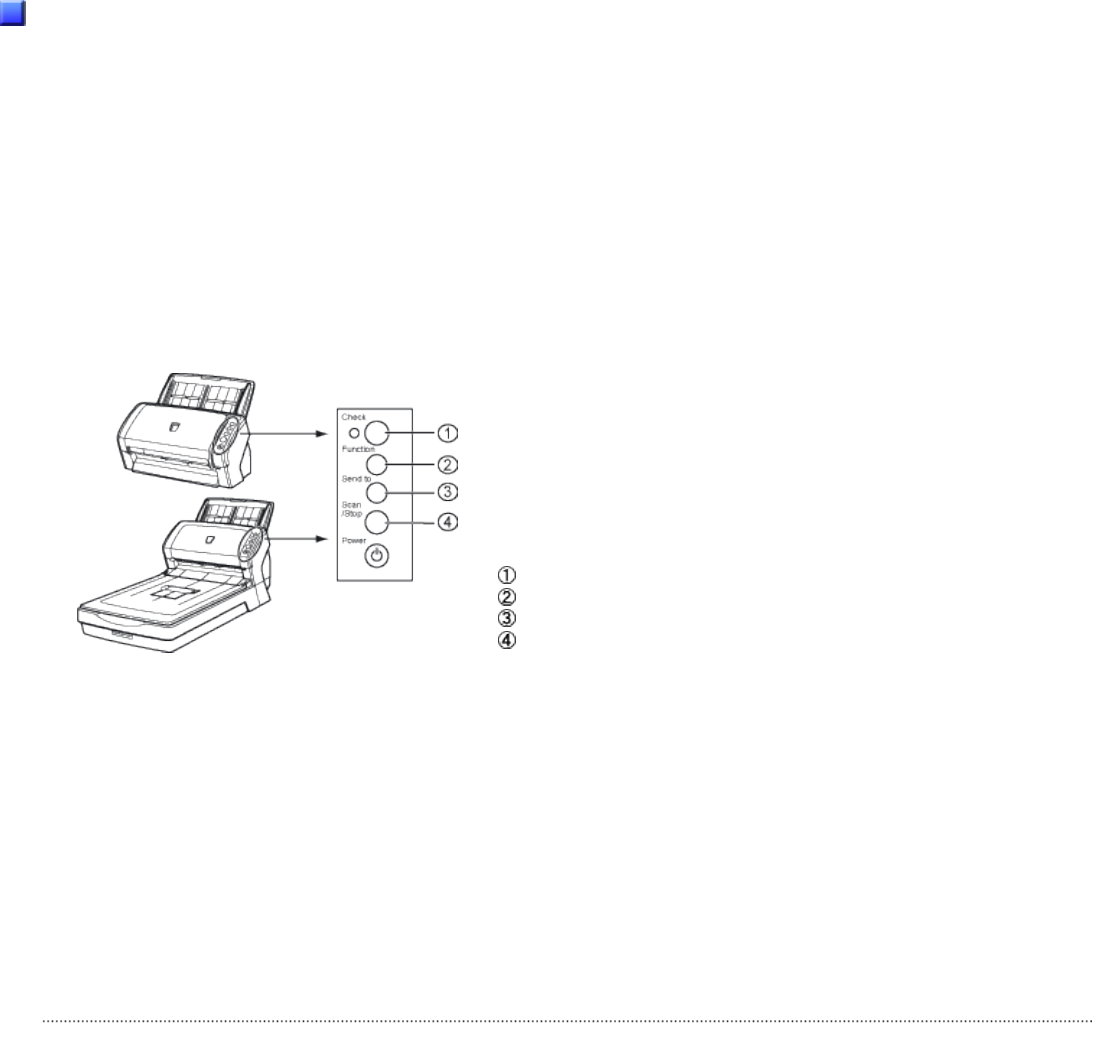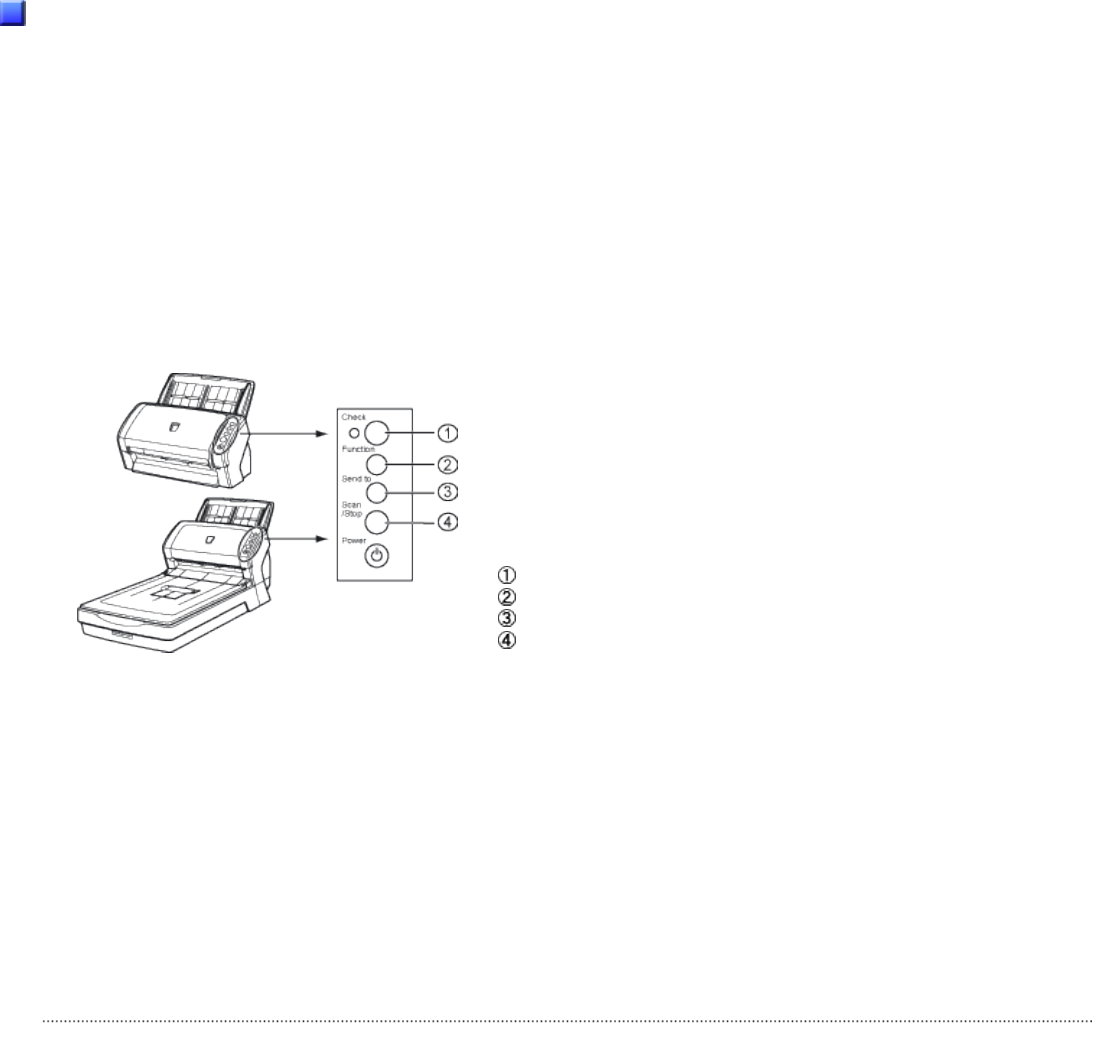
Auto-cancel Timer:
Scanning is not restarted for the set period of time (minutes) after a multifeed error. If scanning is not started after
the set minutes, the application is notified of the error by the driver. Note that if the Auto-cancel Timer is set to 0, the
application will never be notified of the error.
2. In the Software Operation Panel or driver dialog box, select [Check Overlapping] or [Check Overlapping
and length difference]. In addition, specify an area in which a multifeed error is detected, under
[Document check area specification] (Preferences) in the Software Operation Panel dialog box.
The Intelligent Multifeed Function bypasses multifeed errors within the specified area.
Descriptions
1. After a multifeed error, press the [Send to] button to eject sheets from the transport path, or open the
cover and remove sheets from the transport path. Return the ejected or removed sheets onto the ADF
paper chute. When the sheets are removed, the function number displayed changes as follows:
Multifeed error
No sheets in the transport
path
"J" and "2" is indicated
alternately
→
A function number blinks
If no paper is glued on a sheet but a multifeed error is detected, press the [Scan] button or restart scanning by using the personal
computer (in this case, do not press the [Function] button).
If glued paper is present on a removed/ejected sheet, and you think it caused a multifeed error, go to step2.
Function Number Display
[Function] Button
[Send to] Button
[Scan] Button
2. When using this function, press the [Function] button, and then make sure that the function number
blinks at shorter intervals before you press the [Scan] button or restart scanning by using the personal
computer.
From then on, the blinking speed of the function number is increased or decreased (switches between "fast" and "slow") every
time the [Function] button is pressed. When sheets are scanned while the function number blinks at shorter intervals, the scanner
operates according to the mode selected as follows:
● Manual mode (Bypass by front panel button)
The first sheet is scanned without a multifeed error being detected. When the second and later
sheets are scanned, multifeed errors are detected based on the settings that have been
configured in the Software Operation Panel or driver dialog box.
All Rights Reserved. Copyright 2007 © PFU LIMITED