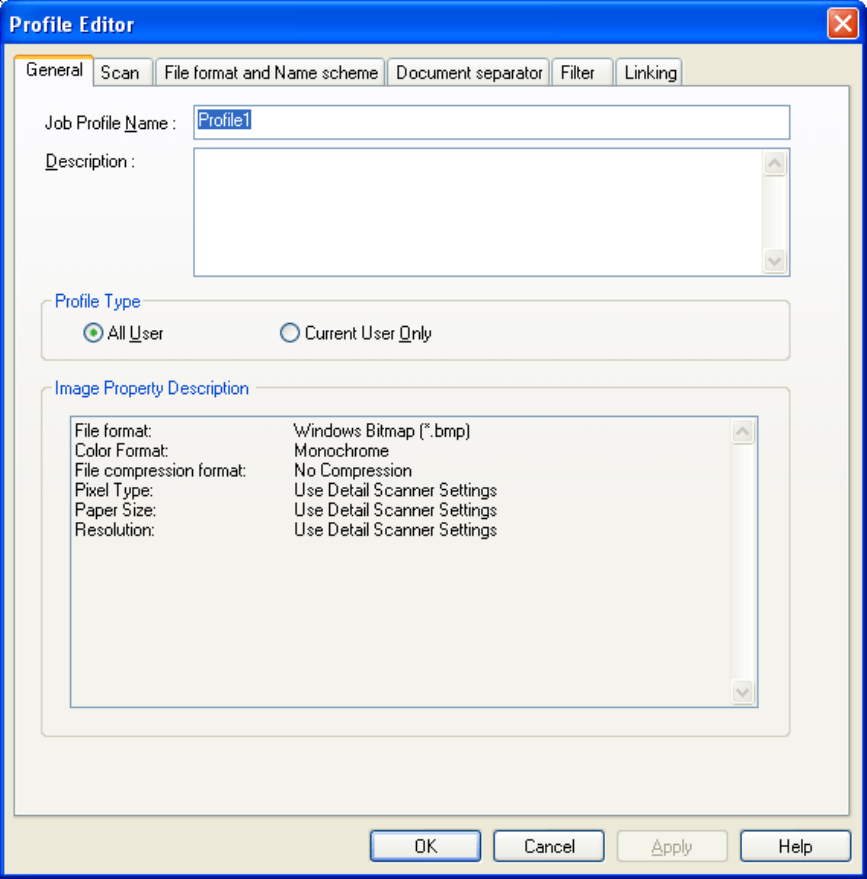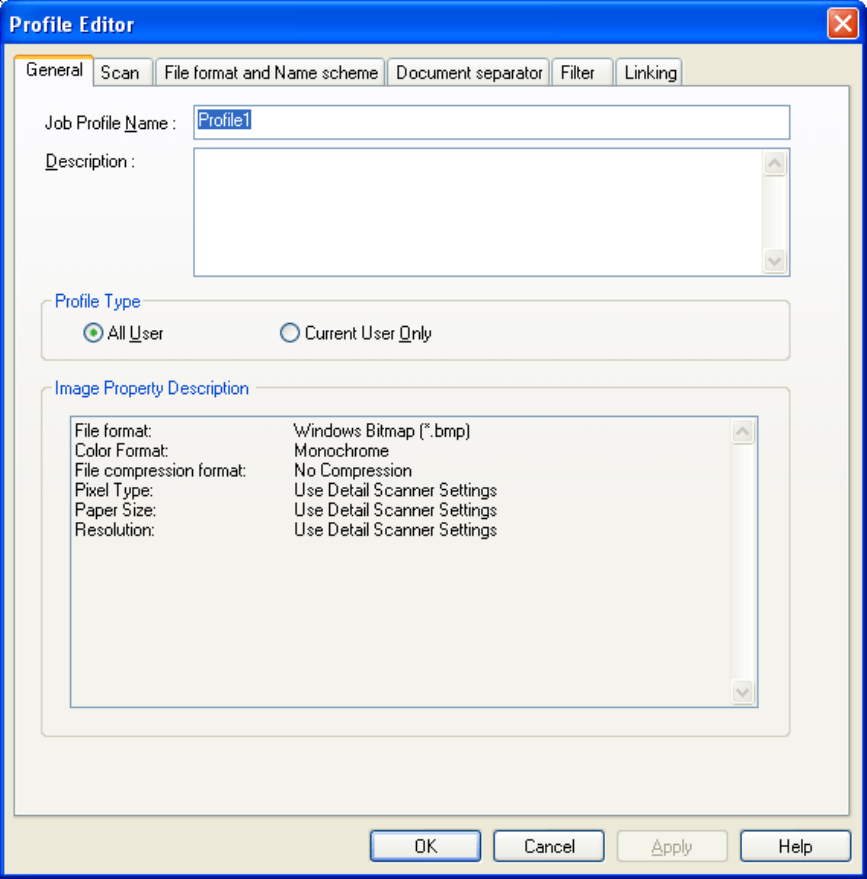
[General] Tab
You can type in a profile name and description, and select a profile type.
[Scan] Tab
You can configure settings for a scanner to use.
Clicking the [Detail Scanner Settings] button displays the setup dialog box of the scanner driver.
[File format and Name scheme] Tab
You can specify various parameters for saving scanned document images.
[Document separator] Tab
You can select how to separate documents.
Each separated document is counted according to the set Name Rule.
[Filter] Tab
You can select a filter to use for scanning.
[Linking] Tab
You can select what to do with scanned document images after scanning; send by e-mail, upload to the FTP
server or Microsoft® SharePoint Server(*), print with a printer, or open with an application.
*: Where there is no distinction between "Microsoft® Office SharePoint® Portal Server 2003" and
"Microsoft® Office SharePoint® Server 2007", the general term "Microsoft® SharePoint Server" is used.
Note: For details about the above settings, refer to ScandAll PRO Help.
4. Click the [OK] button.