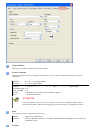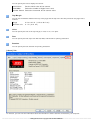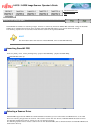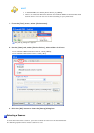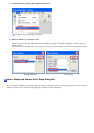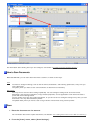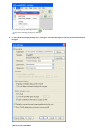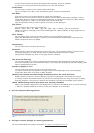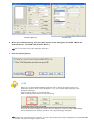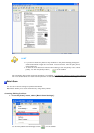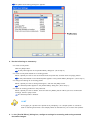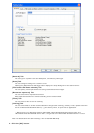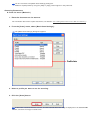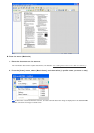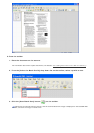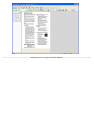FUJITSU TWAIN 32 FUJITSU ISIS
6. When you finished setting, click the [OK] button in the dialog box (FUJITSU TWAIN 32
Scanner Driver/ FUJITSU ISIS Scanner Driver).
You are returned to the [Scan Settings] dialog box.
7. Click the [Scan] button.
HINT
When you use the FUJITSU TWAIN 32 Scanner Driver, clicking the [Scan] button may
display the scanner driver’s setup dialog box. If so, you can also change settings in the
dialog box displayed.
Click the [Scan] button to scan documents.
Click the [Close] button when you finish scanning.
If you do not want to display the scanner driver’s dialog box, clear the [Show TWAIN dialog
before each batch scan process] checkbox in the [Scan Settings] dialog box.
A document is scanned with the scanner, and the scanned document image is displayed on the ScandAll PRO
window, and then the image is saved to file.