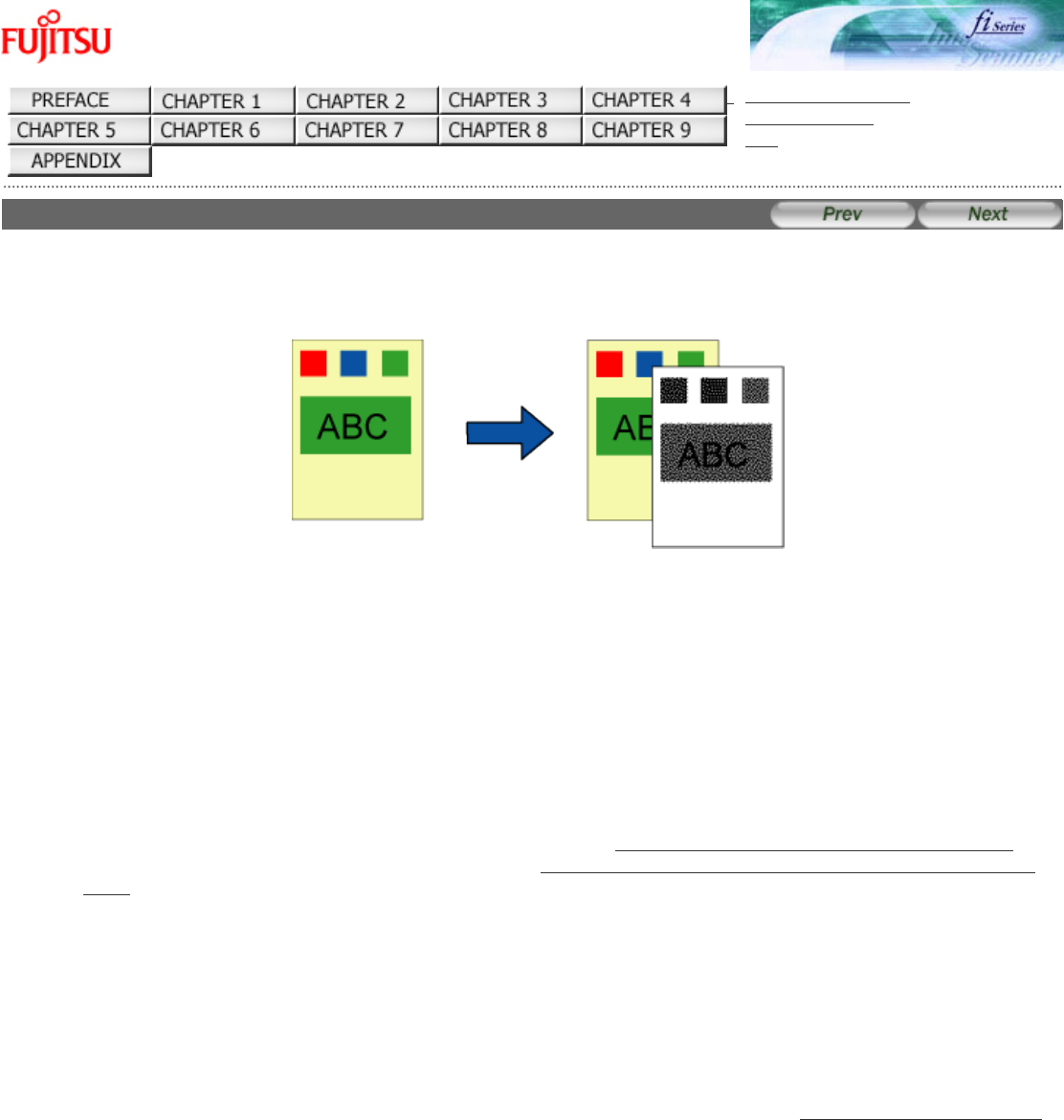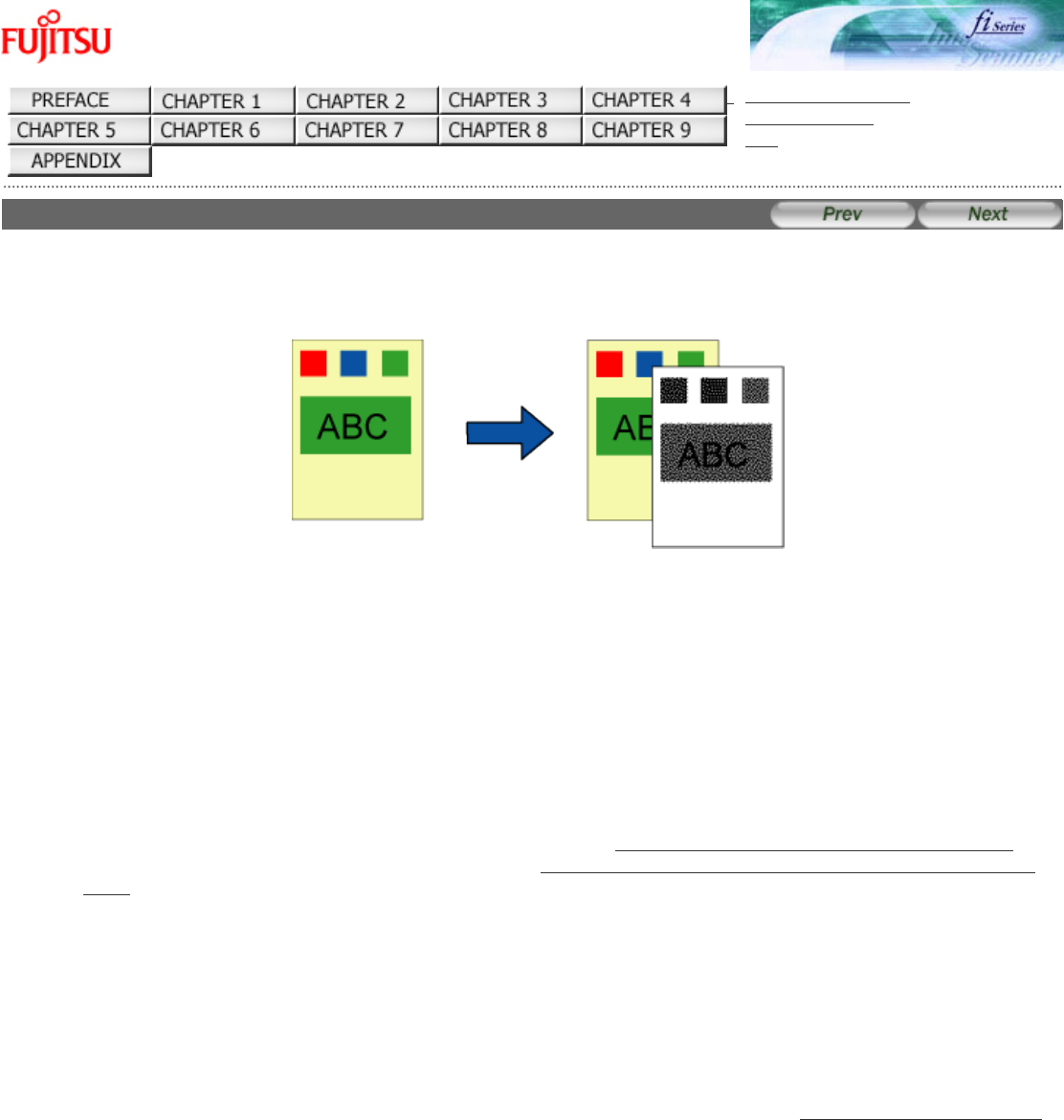
fi-6130 / fi-6230 Image Scanner Operator's Guide
TROUBLESHOOTING
CONTENTS MAP
TOP
3.11 Outputting Multi-Images
You can obtain both color/grayscale and black-and-white images at a scan (Multi Image Output).
* Depending on the application to use, this function may not work properly.
Configure Multi Image settings using the scanner driver.
OriginalCreated image
Example: When the color document is scanned with Multi Image Output being set
The following shows the procedure to change settings in the setup dialog box of the FUJITSU TWAIN 32 Scanner Driver.
1. Place the document on the scanner.
For how to load documents on the ADF paper chute, see Section "2.2 Loading Documents on the ADF for Scanning."
For how to load documents on the Flatbed, see Section "
2.3 Loading Documents on the Flatbed for Scanning [fi-6230
only]."
2. Launch ScandAll PRO.
From the [Start] menu, select [All Programs] → [Fujitsu ScandAll PRO] → [Fujitsu ScandAll PRO] in the order presented.
Then, ScandAll PRO starts up.
3. From ScandAll PRO, display the setup dialog box of FUJITSU TWAIN 32.
For information about how to display the scanner driver's setup dialog box, see Section "2.6 How to Use ScandAll PRO."
4. In the [TWAIN Driver] dialog box, mark the [Enable Multi Image] checkbox.