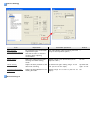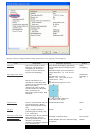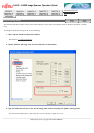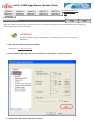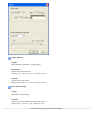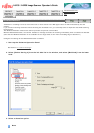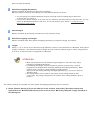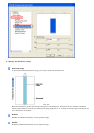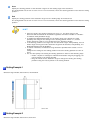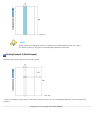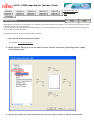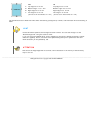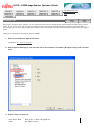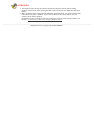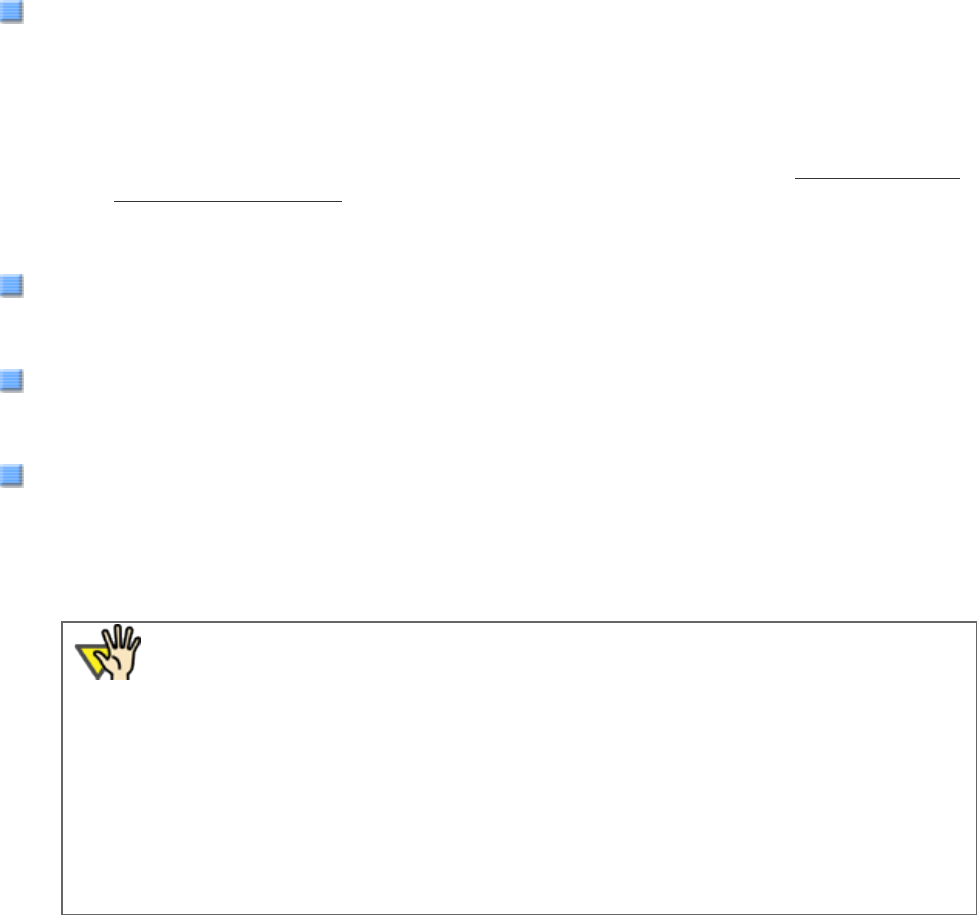
Does not detect multifeeds.
Check Overlapping(Ultrasonic)
Detects multifeeds by checking for document overlapping.
When this option is selected, the following two more detection options can be set:
● You can specify the multifeed detection range by the length from the leading edge of document.
To specify this, go to Step 4.
● If two or more sheets of paper of the same size are sticked on the same position of the document, you can
cancel the Multifeed Detection for that area. To use this function, go to Section "
3.18 Not Detecting
Multifeed for Fixed Format."
Check Length
Detects multifeeds by monitoring the difference of the document length.
Check Overlapping and Length
Detects multifeeds when both [Check Overlapping(Ultrasonic)] and [Check Length] are selected.
Length
Select 10, 15, or 20 mm as the document length difference, which is to be considered as a Multifeed, when [Check
Length] is selected. If the detected document length does not reach the selected length, it will be recognized just
as an error, and thus will not be recognized as a Multifeed.
ATTENTION
● When scanning documents of different lengths together in the same stack, select
[Checking Overlapping(Ultrasonic)].
● If something like stamps, memos or photos is glued to the document, it may be
recognized as a Multifeed when selecting [Checking Overlapping(Ultrasonic)]. When
scanning such a document, select [Checking Length] instead.
Note you can also select [Checking Overlapping(Ultrasonic)] if you want to limit the
detection range.
● The settings above can be made on the scanner driver setting window as well.
(In this case, the settings configured in the scanner driver setting window is given a
priority.)
The following settings are available only when [Check Overlapping(Ultrasonic)] above is selected.
4. Select [Device Setting 2] from left side list in the window, and select [Document check area
specification for Multifeed Detection] from its lower level. Mark the [Selected range] checkbox in
this dialog box.