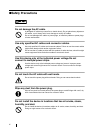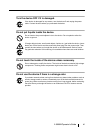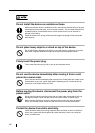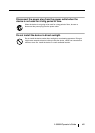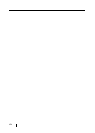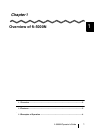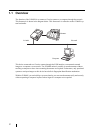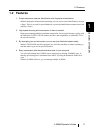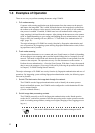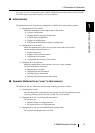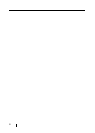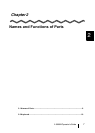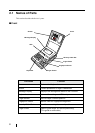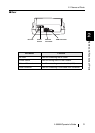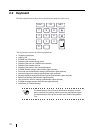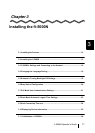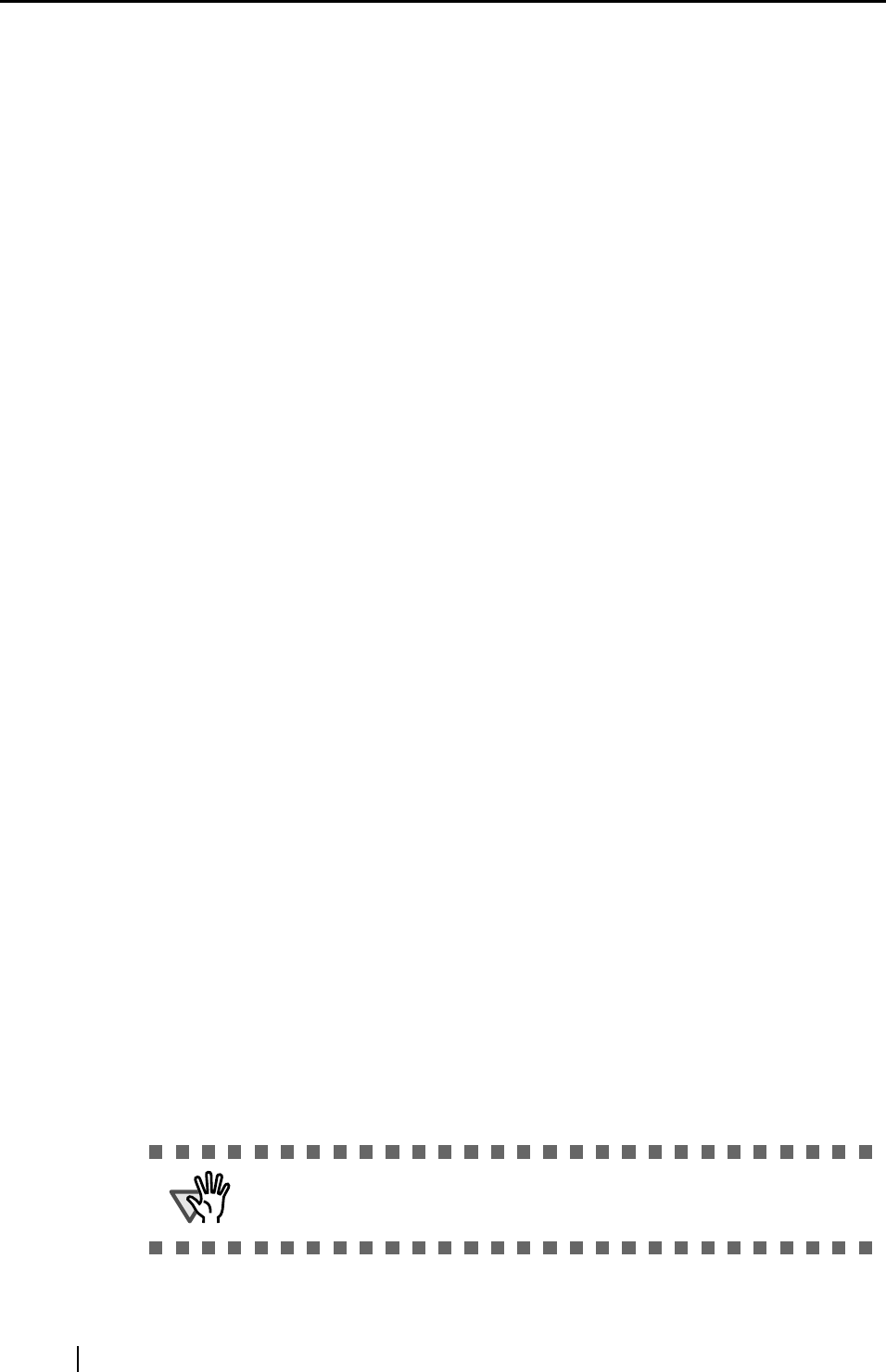
4
1.3 Examples of Operation
There are two ways to perform scanning documents using fi-5000N.
1. Pull mode scanning
Computer with scanning application scan the documents from the scanner on the network
and capture the image data. This is called Pull mode because the image data is pulled from
the scanner to the computer via the network. In this mode, you can specify if user authentica-
tion process is enabled. If enabled, fi-5000N enter into user authentication waiting state
when scanning is initiated from the computer. After placing the document on to the scanner
(ADF or flatbed depending on your setting) and finishing the user authentication (with your
finger or PIN), the scanning will start. (Refer to "3.7 Pull Mode User Authentication Set-
tings" (page. 21).
The major advantages of fi-5000N are security function by fingerprint authentication and
ease of operations. By integrating system utilizing fingerprint authentication results, follow-
ing operations can be possible.
2. Push mode scanning
Operator places documents on to a scanner and press [Scan] button (or [Send to] depending
on the setting) to start scanning and to send the captured image data to a computer over the
network. This mode is called Push mode because the captured data is sent (pushed) form the
scanner to the computer. The operations are easy: Set the document on to the scanner. J
Perform the user authentication. J Press the [Scan] button. With these 3 steps, the captured
data is sent to the computer. (You can try Push-scan by following the procedures described
in Chapter2, "fi-5000N Getting Started" manual.)
The major advantages of fi-5000N are security function by fingerprint authentication and ease of
operations. By integrating system utilizing fingerprint authentication results, the following opera-
tions can be possible.
1. Switch PCs that receive the image data through the network.
The fi-5000N uses the fingerprint authentication result to identify the scanner operator.
Based on identified operator, the fi-5000N can be configured to switch destination PC that
receive scanned images.
(Used as a Shared scanner.)
2. Switch image data processing contents.
The fi-5000N can notify to the PC the fingerprint authentication results. Based upon the
results, the PC switches the contents of the data processing and/or retains operation records.
(such as switching storage folders, creating access rights, charging of fees, logging process-
ing, etc.)
ATTENTION
Turn on the fı-5000N and the scanner first before turning on the PC.