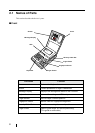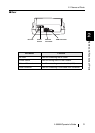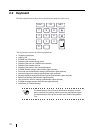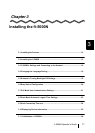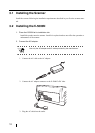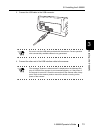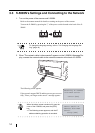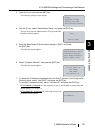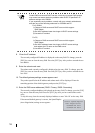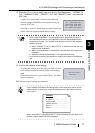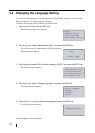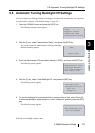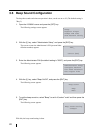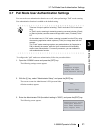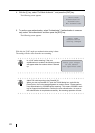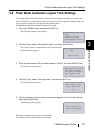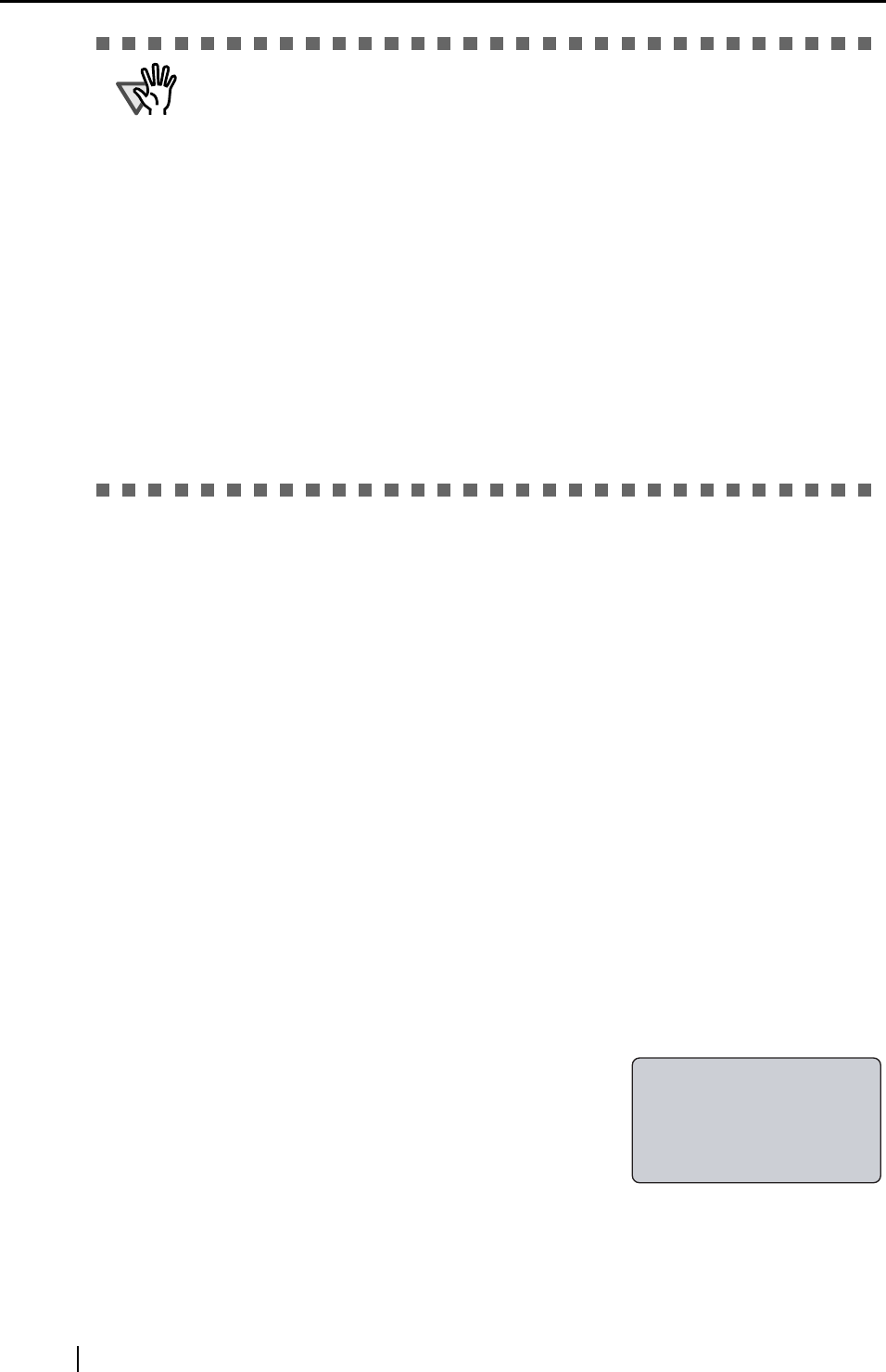
16
8. Enter the IP address.
The currently configured IP address is displayed on the entry field. To change, press the
[ESC] key once to clear the entry field. Press the [ENT] key after you have entered the cor-
rect address.
9. Enter the subnet mask next.
The subnet mask currently configured is displayed on the entry field. To change, press the
[ESC] key once to clear the entry field. Press the [ENT] key after you have entered the cor-
rect value.
10. The default gateway settings screen appears next.
The portion specified at the IP address and subnet mask will be displayed. Enter the
remaining portion of the default gateway and press the [ENT] key.
11. Enter the DNS server addresses (DNS1: Primary; DNS2: Secondary)
The currently configured address is displayed on the entry field. To change, press the [ESC]
key once to clear the entry field. Press the [ENT] key after you have entered the correct
value.
To skip this step, clear the currently displayed address or enter "0.0.0.0" on the entry field.
If the entered default gateway is correct, the Speed/Duplex
(Auto Negotiation) settings screen appears.
ATTENTION
Certain DNS servers and DHCP servers, which do not support DNS update,
may cause host name resolution problems when DHCP is specified in IP
address settings with fi-5000N.
If you experience such problems, consult with your network administrator
and take one of the following measures for fi-5000N and PC:
For fi-5000N,
1) Change to DNS server and DHCP server which support
DNS update.
2) Set the IP address lease time longer in DHCP server settings.
3) Use static IP method.
For PC,
1) Change to DNS server and DHCP server which support
DNS update.
2) Set the IP address lease time longer in DHCP server settings
and register the PC name on the DNS server.
3) Use static IP method.
Select Speed/Duplex
100BASE-TX Full
100BASE-TX Half
Auto Negotiation