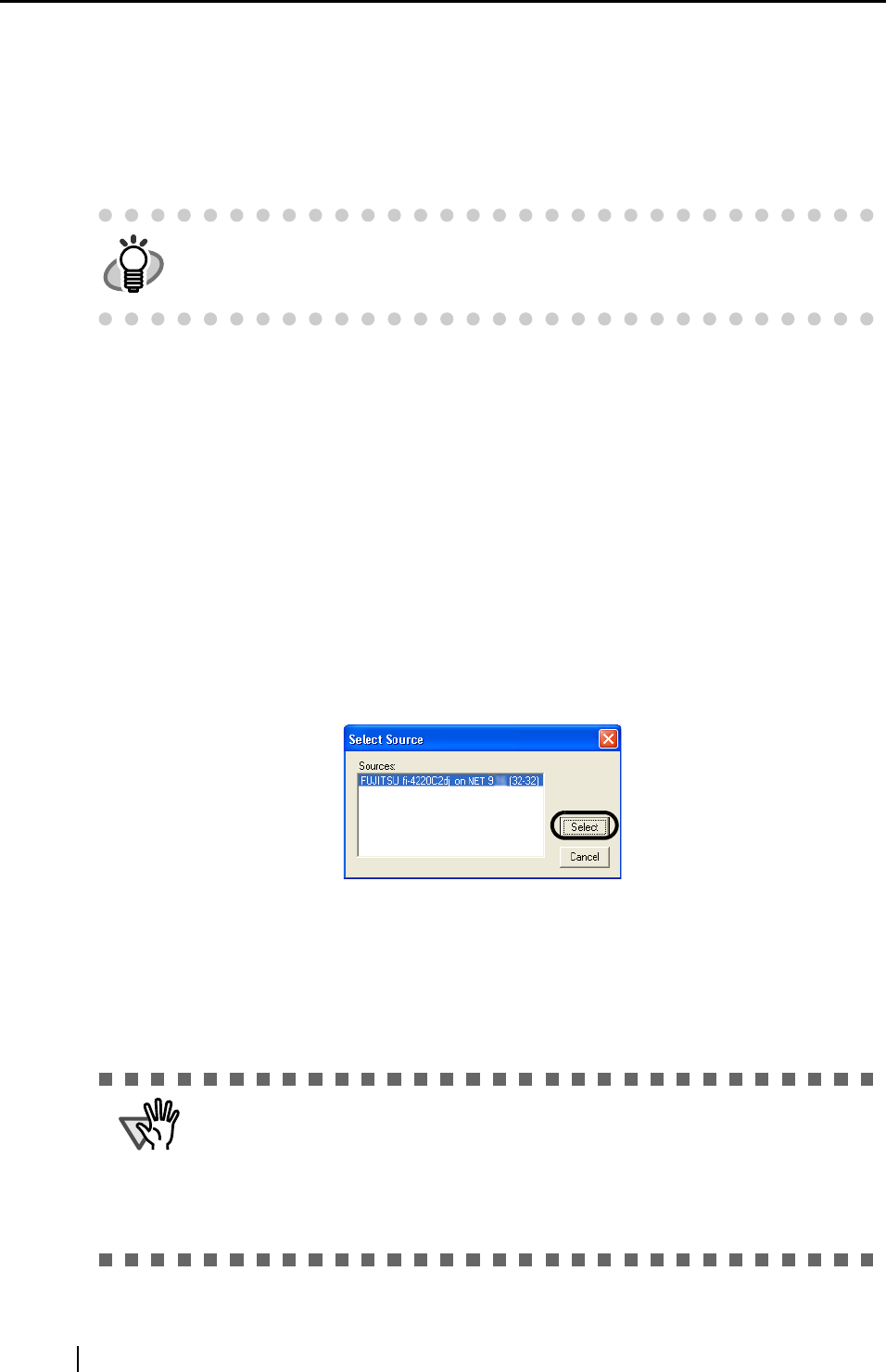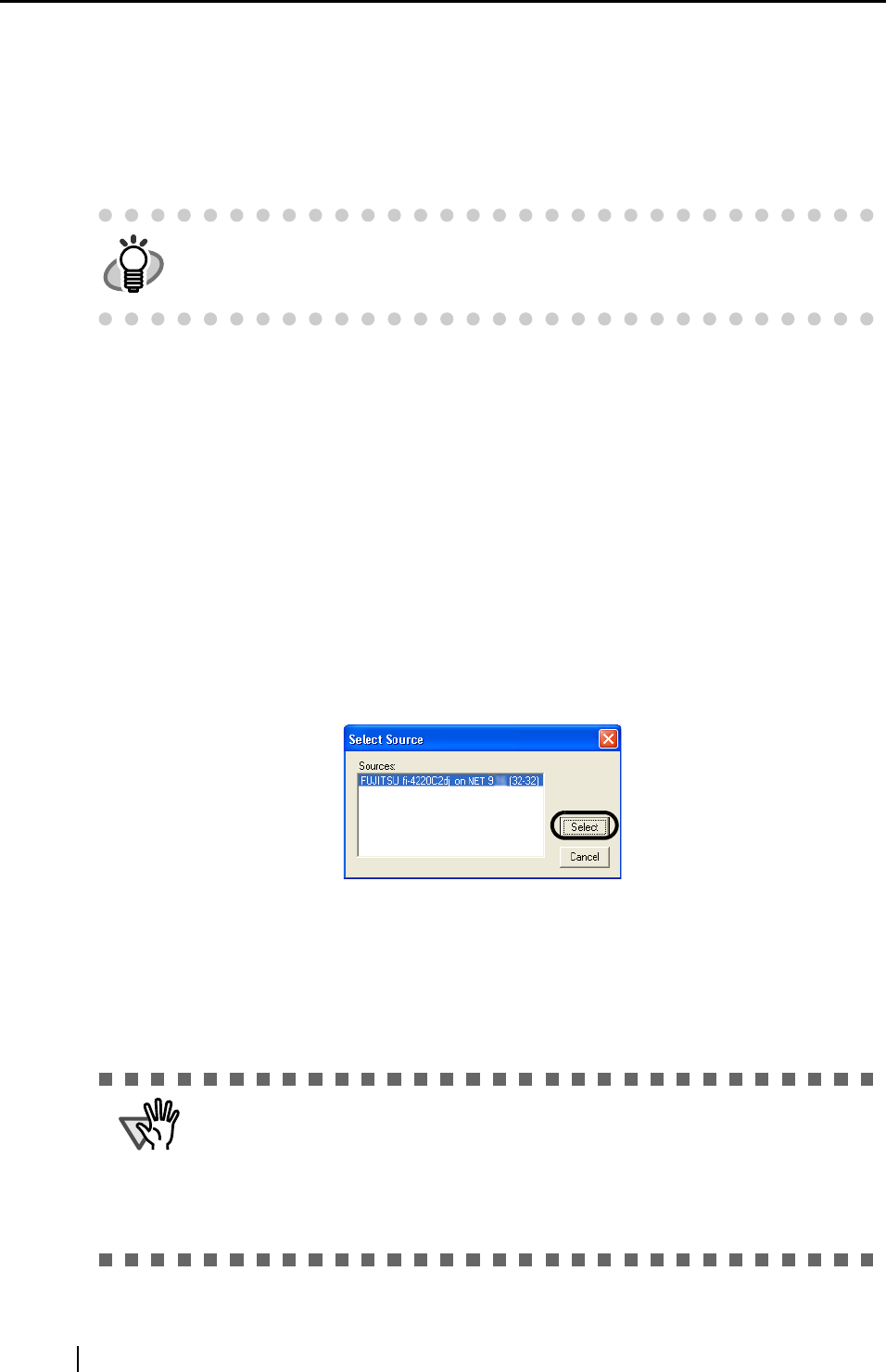
36
4.4 Configuring Scanning Application
Before performing a scanning operation, select the scanner from the scanning application.
The following describes how to select the scanner with respect to the FUJITSU TWAIN32 scanner
driver and the FUJITSU ISIS scanner driver.
■ For FUJITSU TWAIN32 Scanner Driver
This description uses the scanning application "ScandAll 21" as an example.
1. Start the application.
From the [Start] menu, select [All Programs] J [Scanner Utility for Microsoft Windows] J
[ScandAll 21].
2. From the menu, display the "Select Source" dialog box.
Select [Scan] J [Select Source].
3. Select the scanner to be used.
The scanner connected to fi-5000N is displayed as "FUJITSU" + "Device Name" + "on
NET...". Select the name, and click the [Select] button.
The selection of scanner is completed.
With the scanning application, the scanner can be used in the same way as a scanner that is directly
connected to a PC. (Pull mode Scanning)
The selection method may differ from the description below according to
the scanning application being used. Refer to the manual or the help file of
the scanning application being used.
The scanner to be used must be specified as "Favorite" on "Select Scan-
ner" tab of "fi-5000N Configuration Tool".
Scanner specified as "Favorite" appears in "Select Source" dialog box.
When Pull mode scanning is enabled, user authentication is required. Per-
form user authentication with fingerprint or PIN. (To change the settings,
refer to "3.7 Pull Mode User Authentication Settings" (page 21)